Just last week, a client from a SaaS company said something that stuck with me:
“We spend more time exporting survey data than actually analyzing it.”
And honestly, that’s a pretty common frustration.
When you’re collecting hundreds (sometimes thousands) of survey responses every week — whether it’s from NPS, CSAT, or CES surveys — manually downloading and re-uploading that data into Google Sheets becomes a full-time task. Teams end up juggling CSV exports, renaming files, and trying to keep track of which sheet has the latest feedback.
That’s where Google Sheets integration changes the game.
Instead of treating survey data as static files you move around every few days, you can sync responses to Google Sheets automatically — as soon as a new response is submitted. This means your dashboards, reports, and internal analysis are always up to date, without anyone lifting a finger.
It’s one of those small automations that quietly transforms how your feedback program operates. You save time, reduce manual errors, and most importantly, empower teams — from customer success to operations — to work with real-time insights instead of waiting for someone to “upload the latest sheet.”
For growing businesses that rely on continuous customer input, syncing survey responses automatically to Google Sheets isn’t just a time-saver — it’s the difference between acting on feedback and simply collecting it.
TL;DR
- Manually exporting and uploading survey data to Google Sheets is slow, error-prone, and hard to maintain.
- By setting up Google Sheets integration, new survey responses can flow into your spreadsheet automatically in real time.
- Set up Google Sheets integration in Zonka Feedback to automatically push new responses into your spreadsheet in real time.
- This automation helps teams track metrics, analyze feedback trends, and share reports without juggling CSV files or worrying about version mismatches.
- Save time and eliminate manual errors by automating your entire feedback-to-sheet process in just a few clicks.
💡 Pro Tip: Automating feedback syncs not only saves hours every week but also ensures your team is acting on live customer data, not last week’s exports.
What is Google Sheets Integration?
Google Sheets integration allows you to automatically transfer survey responses into a Google spreadsheet in real time — without exporting or importing files manually.
Think of it as a live bridge between your survey platform and Google Sheets. Each time a new response is submitted, the integration instantly adds it as a new row in your connected spreadsheet. This ensures your data stays accurate, current, and easily accessible for everyone on the team.
With this setup, Google Sheets becomes a central data source for your feedback. You can use built-in formulas, charts, and filters to analyze customer sentiment, track trends, or share insights with stakeholders — all without leaving your browser.
Most importantly, this connection eliminates repetitive work. Instead of spending hours maintaining separate files, your survey data syncs automatically, giving your team more time to focus on analyzing insights and improving customer experience.
💡 Example: Marketing teams use Google Sheets integration to track campaign feedback daily, while customer success teams rely on it for NPS or CSAT results across locations — all in one shared spreadsheet.
Why Syncing Survey Responses to Google Sheets Matters
For most teams, the challenge isn’t collecting feedback — it’s what happens next. Once surveys start rolling in, responses often sit inside dashboards or get downloaded as CSV files that quickly go out of date. Valuable insights get delayed, buried, or missed entirely.
By syncing survey responses to Google Sheets automatically, teams remove that delay and keep everyone working with real-time data. Whether it’s tracking customer satisfaction, product feedback, or employee sentiment, every response appears instantly in the spreadsheet — ready to filter, analyze, or visualize.
Here’s why this matters:
- Instant access to live data: No more waiting for weekly exports. The moment feedback is submitted, it’s already visible in your Google Sheet.
- Single source of truth: Everyone — from marketing to operations — can view the same version of data without chasing files or updates.
- Faster decision-making: When trends and issues are visible in real time, teams can act quickly to improve customer experience.
- Seamless collaboration: With Sheets stored in Google Drive, multiple users can access, edit, and comment simultaneously without overwriting data.
- Custom reporting made easy: Use Google’s built-in formulas, pivot tables, or charts to visualize insights directly — no extra tools required.
Ultimately, automating the flow of feedback into Google Sheets helps businesses move faster and stay aligned. It transforms survey data from something static into a live, actionable asset that fuels better decisions every day.
💡 Pro Tip: Set up your sheet with filters and color-coded dashboards so new responses automatically reflect key trends — it’s an effortless way to keep your reporting real-time and ready to share.
How to Sync Survey Responses to Google Sheets in Zonka Feedback
Connecting your survey tool with Google Sheets takes just a few minutes. Once the integration is active, new survey responses automatically appear in your Google Sheet — no manual uploads, no CSV exports.
Follow these steps to set it up:
Step 1: Log in to Your Account
Log in to your Zonka Feedback account using your registered email and password.
If you don’t have an account yet, sign up for a free trial — it’s required before activating the integration.
[Screenshot – Login screen]
Step 2: Create or Open an Existing Survey
From your dashboard, create a new survey or open an existing one that you want to connect with Google Sheets.
You can use this integration for any survey type — NPS, CSAT, CES, or custom feedback forms.
[Screenshot – Survey dashboard]
Step 3: Go to the Integrations Tab
Once inside the survey, navigate to the Integrations tab from the top or side menu.
This section lists all available apps and tools you can connect with your survey.
Learn more about how to integrate Google Sheets with Zonka Feedback
[Screenshot – Integrations tab view]
Step 4: Select Google Sheets and Connect
Find Google Sheets from the available options and click Connect.
This begins the process of linking your Google account with the selected survey.
[Screenshot – Google Sheets option under integrations]
Step 5: Access Your Google Drive Account
Sign in using your Google credentials and grant permission to access your Google Drive account.
This access allows Zonka Feedback to automatically create and update your Google Sheet whenever new responses are submitted.
[Screenshot – Google Drive access permission screen]
Step 6: Create a New Sheet or Choose from an Existing One
You can either create a new spreadsheet or select an existing sheet from your Google Drive.
If you create a new one, click Create, name your sheet, and confirm.
The system will automatically prepare a header row that matches your survey question titles.
[Screenshot – Create or choose sheet view]
Step 7: Sync Existing Responses
Once connected, you’ll get an option to sync the last 1000 responses to your Google Sheet.
Enter the name or URL of the sheet where you want these responses to appear, then confirm the sync.
[Screenshot – Sync responses setup]
Step 8: View Responses in Google Sheets
That’s it!
Your integration is now live. All future responses will automatically populate in your selected Google Sheet in real time.
You can view, filter, and analyze data directly within Google Sheets anytime.
[Screenshot – Google Sheet showing synced responses]
💡 Pro Tip:
Use Google Sheets filters, charts, or pivot tables to instantly turn your synced responses into actionable insights. For larger teams, store the sheet in a shared Google Drive folder for easy access and collaboration.
Pro Tips & Best Practices
Setting up your Google Sheets integration is just the start. Once it’s live, a few simple tweaks can make managing and analyzing your feedback much easier. Here are some best practices to keep your data clean, organized, and truly useful.
1. Keep Your Sheet Organized from Day One
Name your sheets clearly — for example, “Product Feedback Q4” or “Customer Support CSAT”.
Use separate tabs for different surveys or departments to avoid mixing responses. A clean structure ensures your team can quickly find what they need without confusion.
2. Use Conditional Formatting to Spot Trends
Highlight key metrics using color rules.
For example, you can color low CSAT scores in red or NPS promoters in green.
This visual approach helps you instantly identify problem areas and patterns without building complex dashboards.
3. Schedule Regular Data Reviews
Even though responses sync automatically, reviewing your Google Sheet weekly helps spot anomalies, duplicates, or data gaps early.
Encourage team members to leave comments or notes for context — especially if multiple people work on the same sheet.
4. Combine Real-Time Data with Formulas
Google Sheets is powerful when combined with simple formulas and charts.
Use AVERAGE, COUNTIF, or FILTER functions to calculate satisfaction scores or response rates.
This turns your synced sheet into a lightweight analytics dashboard without needing any extra tools.
5. Share the Sheet with the Right People
Store your synced sheet in a shared Google Drive folder and set appropriate access permissions (Viewer, Editor, or Commenter).
This way, everyone who needs to see or analyze the feedback can do so — without risking accidental edits or data loss.
6. Monitor Integration Health
If your sheet stops updating, recheck the Google Sheets connection in your Zonka Feedback integrations tab.
Sometimes, re-authenticating your Google account or re-mapping columns fixes syncing issues quickly.
🧠 Pro Tip:
Use a master sheet to consolidate multiple feedback tabs (for example, NPS, CSAT, and CES) using the IMPORTRANGE formula.
It gives you one dashboard to view all your customer feedback metrics in real time — perfect for leadership reports and weekly CX reviews.
Real-World Use Cases
Syncing survey responses to Google Sheets helps teams across industries manage feedback faster and more efficiently. Here’s how different teams use it:
SaaS Teams – Product Feedback in Real Time
Product and CX teams track NPS or in-app feedback directly in Google Sheets. Each new response appears instantly, helping teams spot trends, share insights, and act on issues faster.
Retail & eCommerce – Store & Delivery Feedback
Retail brands sync post-purchase CSAT responses from all stores into one shared sheet. Managers easily compare performance and identify locations that need improvement.
Healthcare – Patient Experience Tracking
Hospitals and clinics log daily patient feedback automatically in Google Sheets to monitor satisfaction by department and maintain compliance reports.
Customer Support – Post-Ticket Feedback
Support teams sync CSAT and CES responses after ticket closure to track service quality and agent performance in real time.
HR Teams – Employee Engagement Surveys
HR teams manage internal surveys in Google Sheets to review engagement levels, training feedback, and department-wise sentiment — all without manual updates.
💡 Pro Tip: Use filters and charts in Google Sheets to visualize feedback trends by date, department, or channel.
Pros & Cons / Watch Outs
Like any integration, syncing survey responses to Google Sheets comes with its strengths and small watch-outs to keep in mind.
| Pros | Watch Outs |
|---|---|
| Real-time updates: Every new response instantly appears in your Google Sheet. | Google account access: Integration requires permission to access your Google Drive account. |
| Easy collaboration: Multiple team members can view and edit live data together. | Data limits: Large response volumes can slow down Google Sheets over time. |
| No manual exports: Eliminate CSV downloads and repetitive data uploads. | Mapping care: Incorrect mapping during setup can misplace response data. |
| Simple reporting: Use formulas, charts, and filters right inside Sheets. | Periodic checks: Occasionally re-authenticate your Google account to avoid sync interruptions. |
| Central source of truth: Keep all feedback, across surveys, in one place. | Formatting issues: Watch out for merged cells or extra rows that may affect syncing. |
💡 Pro Tip: Keep one dedicated sheet for live syncing and another for reports or dashboards. This helps maintain clean data while still allowing custom analysis and formatting.
Closing Thoughts
Manually exporting and managing feedback can slow down even the most efficient teams. Automating how your survey responses sync to Google Sheets ensures that every insight, every comment, and every score stays live and accessible — right where your team works.
With Zonka Feedback’s Google Sheets integration, you can move from static reports to real-time, collaborative data sharing in just a few clicks. No more file uploads, version mismatches, or delays — just fresh insights, instantly available to everyone who needs them.
Ready to make feedback analysis faster and smarter?
👉 **Try Zonka Feedback today and connect your surveys with Google Sheets in minutes.**
.jpg)
.jpeg?width=150&height=150&name=casual%20photograph%20(1).jpeg)


.png)
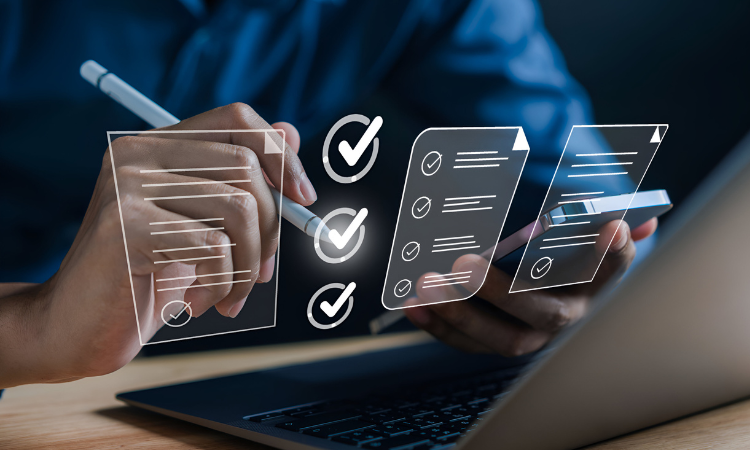

.jpg)
.jpg)

.jpg)