According to Forbes, 74% of customers are at least somewhat likely to buy from you based on experiences alone. And one of the easiest ways to make your customer experience better is to make their interaction easy. Be it making it purchase, tracking a delivery, booking an appointment, or speaking to a customer service agent, ease of doing it definitely contributes to making the customer experience effortless.
In this article, we explore how you can measure Customer Effort in Zendesk using Zendesk surveys right within this popular helpdesk tool.
To start with, let’s understand what the Customer Effort Score is.
What is Customer Effort Score (CES)?
Customer Effort Score is a Customer Service and Experience Metrics that measures how easy it is for a customer to do business with you, or how much effort did they have to put in to do business with you.
It measures customers’ perceived effort based on their interaction with your company and customer service agents.
CES is measured by asking a simple question —
To what extent do you agree or disagree with the following statement? The company made it easy for me to handle my issues.
It is measured on a 7-point scale that ranges from 'Strongly Disagree' to 'Strongly Agree'.
Using CES surveys, you can ask the Customer Effort Score question and follow it up with a reason-based question as well to know why the customer chose to give you the score they did.
Measure Customer Service Performance
Improve your customer service and grow your business with real-time feedback
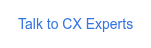
Importance of CES in Customer Service Feedback
CES is the perfect indicator of your customer service, and therefore, directly translates to customer satisfaction, improved sales, and customer loyalty. Let's understand this in a little more detail.
CES is Predictive of Customer Loyalty
In 2008, the Corporate Executive Board (CEB), now Gartner, introduced CES. And after a lot of research and analysis by CEB over the years, CEB shared that it predicted customers’ loyalty 1.8 times better than CSAT or customer satisfaction score – another important customer experience metric.
It was found that the customers who required putting in more effort to get an issue resolved were less likely to be loyal to the brand. And as the customer effort reduced, the likeliness of their loyalty to the brand increased too.
Good CES Translates to Repurchase and Higher Spends
94% of customers who experienced low-effort service are likely to repurchase. And 88% of customers with low-effort service interactions with the brand are likely to spend more.
Measuring Customer Effort Score in Zendesk
With helpdesk tools like Zendesk and Zendesk alternatives, an ideal way to measure Customer Effort is by triggering a survey right after customer interaction (like when a ticket is updated or closed). This works very well, as customers are more likely to respond to surveys while they’re still in communication with the customer service agents and their experience is fresh.
Zonka Feedback tightly integrates with Zendesk to help you measure Customer Effort and send CES Surveys to Zendesk customers. With the Zonka Feedback and Zendesk integration, you can also do more than just sending CES Surveys. Let’s explore what you can do with Zendesk and Zonka Feedback.
1. Measure Customer Service Feedback
You can measure feedback about customer service and customer service agents using Zonka Feedback’s integration with Zendesk. A few ways you can do this -
- Embed CES Survey within the Zendesk Email
- Trigger CES Surveys after a ticket is closed or updated via Email
Let's understand how you can do this in detail.
Embedding a CES Survey in Zendesk Email
You can embed a CES survey in your Zendesk email to customers in three simple steps:
- Select the survey you designed earlier and create a new one from Survey List View. On the navigation bar at the top, click on ‘Integration’.
- Now since you have already set up the integration, you will see a ‘Settings’ option in the Zendesk window. Click on Settings and then turn on ‘Embed a Question’.
- Now choose which survey style you want to embed in your email by clicking on ‘Choose Embed Style’.
There are three embed styles:
- Question: This allows you to embed CES survey questions directly within the email body so that your customers do not have to follow a link to take the survey.
- Button: A button, for example, ‘Start Survey’, when clicked, will open the survey in the email body.
- Hyperlink: This would simply help you embed the link to the survey within the email body and does the same job as the Button.
Now based on the embed style you choose, an HTML code will appear in the box. All you have to do is copy it and insert it into the trigger email content in Zendesk.
Note: Customers taking surveys with more than 1 question will be redirected to the survey landing page to fill out the rest of the survey. This is great for when you’re looking for detailed feedback instead of just the Customer Effort Score.
Triggering a CES Survey After a Ticket is Closed or Updated
Zonka Feedback and Zendesk integration allows automation of surveys, which means that CES surveys can be triggered automatically based on the status of customer tickets. Here’s how to do that:
- Go to ‘Integrations’ within the CES survey you have selected in the Zonka Feedback Survey Tool and click on ‘Settings’ inside the Zendesk integration box.
- Turn the toggle on for the option ‘Send Zonka Feedback Email Survey Automatically’.
- Choose the ticket status now for when you would like to trigger the survey. You can choose from ‘Closed’, ‘Solved’, and ‘Closed or Solved’.
- Now you can choose the delay duration with respect to the ticket status update. For example, if a ticket is marked as solved, you can set the survey after one day, one week, one month, and even custom select the time duration. This is important since it is beneficial to send a CES survey when you know for sure that the customer wouldn’t reopen the ticket.
- Finally, click on ‘Save’ and your chosen surveys will start getting triggered once the ticket status matches the condition in Step 3.
2. Sync Customer Service Feedback with Zendesk
Using a survey tool to send CES surveys through Zendesk customer communication emails also gives you more control over customer feedback and how you handle it. You can:
- Sync CES survey responses with Zendesk tickets
- Sync CES Score with Zendesk tickets
When you sync your responses with their respective tickets in Zendesk, the customer service agents can view individual responses as comments and custom field values. This can go a long way in empowering your customer service staff and agents to modify customer communication based on different experiences.
And when you sync the CES score to tickets, the customer service agents can only view the CES score given by customers. This is great for when you are focusing on the bigger picture to improve overall customer satisfaction.
Syncing CES Survey Responses and CES Score with Zendesk Tickets
Let's understand how you can sync CES survey responses and CES scores given by customers back to Zendesk tickets.
- Go to Integrations and turn on the toggle where it says ‘Sync Survey Response to Zendesk’.
- Choose the checkboxes for ‘Sync Score’ and ‘Sync Complete Response’. You can also check just one of the boxes if you prefer either one.
- Click on ‘Save’ and you will be good to go.
Zonka Feedback Survey Tool for Zendesk
Zonka Feedback survey tool offers one of the easiest integrations so that you can start collecting feedback in a jiffy. The tool is not just easy to use, it offers dozens of features that can highly benefit your customer feedback program.
Here are some of the reasons why you should use Zonka Feedback Survey Software:
- Instead of offering customers binary answers to choose from in Zendesk surveys, you can get creative with Zonka Feedback surveys and use rating scales, MCQs, Likert Scale, etc.
- You can choose from different languages and create surveys that connect.
- You can create amazing surveys using ready-to-use survey templates.
- You can do a lot with survey designs to make them more attractive and easy to take.
- You can set up reminders and receive real-time notifications.
- You can create detailed surveys to collect feedback on different aspects.
- You can use survey logic to make the surveys more relevant.
- You can brand your surveys with your logo and brand design theme, and much more.
Measure Customer Service Performance
Improve your customer service and grow your business with real-time feedback
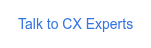




.png)
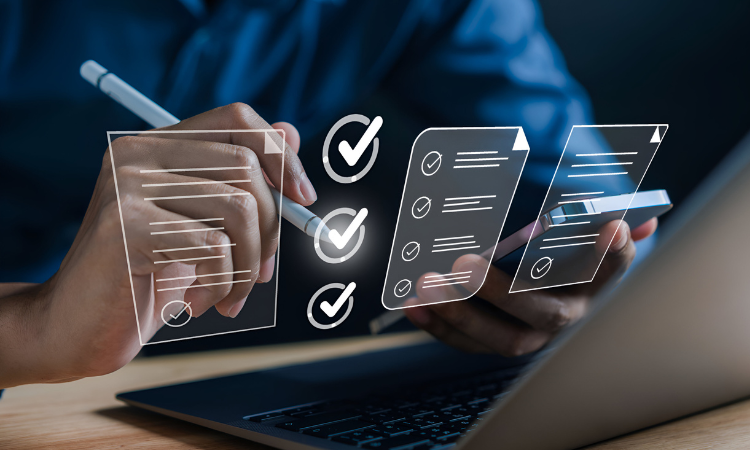

.jpg)
.jpg)
.jpg)

.jpg)