Ever taken a survey where half the questions didn’t even apply to you? You probably rushed through with random answers or dropped out entirely. That’s exactly what happens to most customer surveys: long, irrelevant, and repetitive. A customer who walked into your retail store is asked about delivery speed. Someone who only browsed your SaaS app is asked to rate a feature they never touched.
This is the fastest way to lose engagement and collect “dirty” data.
That’s where display logic comes in. It helps you create adaptive, personalized surveys that only show relevant questions based on what the respondent has already shared. Instead of one rigid path, each respondent gets a tailored flow that feels conversational and respectful of their time.
For example:
- If someone selects “Online Purchase”, display a follow-up question on delivery speed.
- If they select “In-store Purchase”, hide delivery-related questions and move to checkout experience.
This way, surveys don’t feel like a chore — they feel smart, contextual, and natural.
TL;DR
- Display logic = conditional survey questions. It hides or shows questions depending on responses.
- Unlike skip logic, display logic keeps respondents on the same page for a seamless flow.
- Benefits: shorter surveys, better engagement, more reliable data.
- This makes the survey experience feel personalized and conversational rather than long and repetitive.
- In Zonka Feedback, you can set up display logic in a few clicks, making surveys dynamic and adaptive without adding complexity.
- End result: smarter surveys that feel conversational, not mechanical.
👉 Want to see it in action? Schedule a demo with Zonka Feedback
What is Display Logic in Surveys?
Display logic is a survey-building feature that allows you to control which questions respondents see, based on their previous answers. Instead of dragging everyone through the same static list, display logic adapts dynamically.
Example:
- Online buyers → see delivery-related questions.
- In-store buyers → see staff and checkout-related questions.
This keeps surveys shorter, more relevant, and much more enjoyable.
It’s often compared to skip logic, but there’s a difference. Skip logic sends respondents to another page or section, while display logic keeps them on the same survey flow, just hiding or showing questions as needed.
The benefit? A survey that feels shorter, more personal, and more conversational. Respondents stay engaged, and you get cleaner, more accurate data without the noise of irrelevant responses.
Why Display Logic Matters
Display logic matters for one simple reason: relevance. When a survey feels relevant, respondents engage longer and answer more thoughtfully.
Here’s the impact it creates:
- Better Survey Experience When questions adapt based on previous answers, respondents feel the survey is designed for them. This creates a smooth, conversational survey flow instead of a generic questionnaire.
- Higher Completion Rates By hiding unnecessary questions, you reduce survey fatigue. Shorter, focused surveys encourage people to stay till the end.
- Cleaner Data Only the right people answer specific questions. This means your collected data is more accurate, without noise from respondents who weren’t qualified to answer.
- Flexibility Across Use Cases Whether it’s customer feedback, employee engagement, or product research, display logic helps you conditionally display questions that make sense in different contexts.
- Efficiency for Researchers Instead of sorting through irrelevant responses later, display logic saves time upfront by ensuring only relevant feedback is captured.
In short, display logic benefits both sides: respondents get a more respectful, engaging experience, and researchers get reliable data they can actually act on.
How to Set Up Display Logic in Zonka Feedback
Setting up display logic in Zonka Feedback is straightforward. You don’t need to code or manage complex branching — just a few clicks in the survey builder and your survey becomes dynamic. Here’s the process:
Step 1: Create or open a Survey
- Log in to your Zonka Feedback dashboard and either create a survey from scratch or select a ready-to-use template (like CSAT, NPS, or CES).
- Click “Create Survey” to start from scratch or choose a ready-to-use template like CSAT, NPS, or CES.
- If you already have a survey in progress, just open it.
Step 2: Add Your Questions
- Use the drag-and-drop survey builder to add questions.
- You can pick from 20+ question types: multiple choice, dropdowns, ratings, text fields, and more.

Step 3: Open Question Settings
- Hover over the question where you’d like to apply logic.
- Click the question to open Question Settings.
- Navigate to the Logic tab.

Step 4: Set Display Logic
- Inside the Logic tab, select “Set Display Logic.”
- Define when this question should be displayed.
- Conditions are based on answers given in previous questions.

Step 5: Define Logic Conditions
You can add one or multiple rules. For example:
- If a respondent selects “Online Purchase”, display a follow-up question about delivery speed.
- If they select “In-store Purchase”, display a checkout-related question.
Step 6: Preview & Test Your Survey
- Always test different paths to ensure logic works correctly.
- Preview how the survey appears when different answers are selected.
- This helps catch invalid or conflicting logic before going live.

👉 In just a few steps, you can set up a display logic in Zonka Feedback that dynamically adapts to each respondent, ensuring shorter, more relevant surveys and cleaner, more actionable data. For more details, check out the help doc on Survey Logic and Branching
Pro Tips & Best Practices
Setting up display logic is simple, but using it effectively requires a little strategy. Here are some best practices to keep in mind:
- Keep Logic Simple and Clean Too many overlapping rules can confuse respondents and make survey design harder to manage.
💡 Example: A SaaS client initially created 10+ display conditions for a single onboarding survey. It became difficult to maintain. We advised them to simplify conditions to three clear paths — completion rates jumped by 18%.
- Pair with Other Logic Types Don’t think of display logic as standalone. Combine it with skip logic (to move respondents across pages) or conditional redirects (to send them to a different survey or page).
💡 Example: In retail feedback surveys, we often see display logic used to show product-specific questions, while skip logic sends unhappy customers straight to a support escalation flow.
- Always Test Your Flow Check your survey with multiple answer choices to ensure the right questions appear. This helps you catch invalid logic before it reaches respondents.
- Personalize, Don’t Restrict The purpose of display logic is to guide respondents through relevant questions. Avoid overusing it in ways that make people feel filtered out or excluded.
- Use Display Logic to Shorten Surveys The biggest value comes from reducing survey fatigue. Show only what matters and skip the rest.
👉 Best Practice: Use display logic to shorten surveys and make them more conversational. The simpler and smoother the experience, the better your response quality will be.
Real-World Use Cases
Display logic is useful across industries because it keeps surveys relevant to each respondent. Here are a few examples:
- SaaS & Technology: If a user says they tried Feature X, display a follow up question about usability. If not, skip ahead.
- Healthcare: If a patient visited the clinic, ask about waiting time and staff behavior. If not, ask about online consultation instead.
- Retail & eCommerce: If a customer shopped online, display delivery-related questions. If they bought in-store, ask about checkout.
- Banking & Finance: If a customer interacted with branch staff, ask about courtesy and efficiency. If not, display questions about digital services.
- Events & Hospitality: If an attendee joined the keynote, show session-related questions. If not, move directly to networking feedback.
👉 These scenarios show how display logic helps you conditionally display the right questions, keeping surveys shorter, more personal, and easier to complete.
Related Features to Explore
While display logic helps you conditionally display or hide questions, it’s often used alongside two other key features:
- Skip Logic: This feature allows you to send respondents to a different question or section based on their previous answers. For example, if someone selects “No” to using a service, you can skip them past all follow-up questions about that service.
- Conditional Redirects: Instead of just skipping questions, you can send respondents to a specific page or even an external web link based on their feedback. For instance, happy customers can be redirected to a review site, while unhappy ones can be directed to a support page.
💡 Pro Tip: Most teams find success when combining display logic with skip logic. Display logic handles “micro-level” relevance within pages, while skip logic handles “macro-level” flow between pages.
Closing Thoughts
Surveys work best when they respect people’s time and attention. By using display logic, you make sure respondents only see questions that are relevant to them, creating a smoother, more conversational experience. This not only reduces survey fatigue but also improves the quality of the feedback you collect.
When combined with features like skip logic and conditional redirects, you can design surveys that adapt to each respondent’s journey — whether that means skipping irrelevant sections or sending them to a personalized follow-up page.
The result is simple: respondents stay engaged, you gather cleaner data, and decisions become easier to make.
👉 Ready to build smarter, more adaptive surveys? Try Zonka Feedback today and schedule a free demo to see display logic in action.
.jpg)
.jpeg?width=150&height=150&name=casual%20photograph%20(1).jpeg)


.jpg)

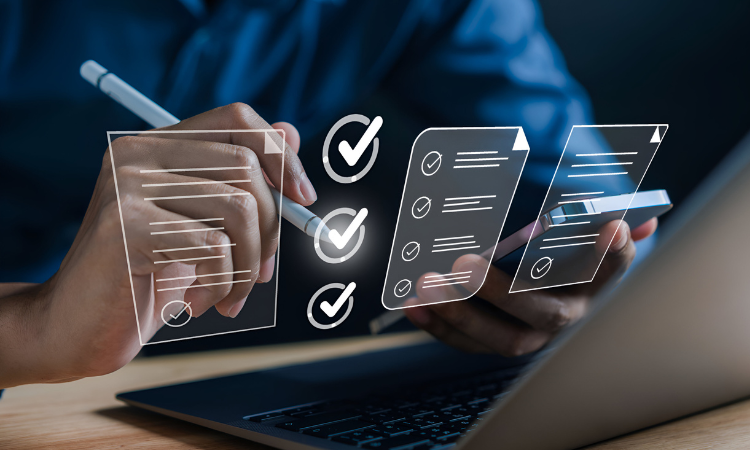


.png)

.jpg)