You’ve carefully designed a customer survey, sent it out, and responses begin flowing in. But when you open your analytics dashboard, the numbers are disappointing; many people started the survey but never finished it. Their half-entered feedback disappears into thin air, leaving you with skewed results and unanswered questions.
This is a common issue across industries. Distractions, long questions, or time constraints often cause people to abandon surveys midway. In most feedback tools, that means wasted effort; you get nothing from those respondents.
Partial Responses solve this problem. With this feature, every answer is autosaved as soon as a customer enters it. Even if they drop off midway, you can still access the data, identify where they abandoned the form, and gather insights from what they did share. Instead of seeing a black hole in your feedback loop, you now get a clearer, more holistic picture of customer sentiment.
TL;DR
- Partial Responses = no wasted data — every answer is auto-saved.
- Spot exact drop-off points to refine confusing or lengthy questions.
- Use partials as directional insights into customer sentiment.
- Export and segment complete vs partial responses for cleaner analytics.
- In Zonka Feedback, you can enable partials in settings, analyze them in reports, and even trigger workflows for follow-ups.
- Industries like SaaS, healthcare, BFSI, and retail use this feature to reduce blind spots in feedback loops.
👉 Pro Tip: Don’t discard partial responses. Segment them. Use them for diagnostics, not just decision-making.
What Are Partial Responses?
When someone starts a survey but doesn’t finish it, their input is typically lost in most feedback systems. These unfinished attempts are called partial responses. Instead of waiting for a fully completed form, partial response tracking saves every answer as the respondent progresses, whether they complete the survey or not.
Think of it like “autosave” in a document editor. Even if a respondent closes the window, gets distracted, or abandons midway, the answers they did provide are stored. This way, organizations can still learn from what’s been shared instead of discarding it entirely.
Key traits of partial responses:
- Autosave-style capture: Responses are stored in real time as soon as they’re entered.
- Incomplete but valuable: Even if only 2 of 10 questions are answered, that input is saved.
- Different from complete responses: They may not give the full story but reveal intent.
- Critical for analysis: They expose where people abandon, helping refine survey design.
This feature turns abandoned surveys into actionable insights. Instead of wondering why a customer left, you get evidence to guide improvements.
Why Partial Responses Matter
Most surveys suffer from drop-offs. People may open them with the best intentions, but distractions, long questions, or time constraints often lead to abandonment. Without partial response tracking, all that effort is wasted; you get nothing from those respondents.
Partial responses change the game. They help you retain data that would otherwise be lost and give you more context about your audience. Here’s why they matter:
-
Recover Lost Insights
Instead of discarding incomplete surveys, you capture every answer given. Even partial feedback is better than no feedback at all.
-
Identify survey drop-off points
If many respondents abandon the survey at question 6, that’s a signal the question is too long, confusing, or intrusive. Partial responses help pinpoint exactly where the problem lies.
-
Understand customer intent
Even if the respondent didn’t complete the survey, their initial answers reflect their thoughts and sentiment. That directional feedback still adds value to your analysis.
-
Improve survey design
By analyzing abandonment trends, you can refine question order, simplify wording, or shorten the survey to improve completion rates.
-
Boost data quality & decision-making
With more responses, complete or incomplete, you get a larger dataset to work with, reducing blind spots and strengthening conclusions.
-
Enable better follow-ups
Some platforms allow you to re-engage drop-offs. For example, you could send a reminder email asking them to complete the rest of the survey.
In short, partial responses act as a safety net for your feedback strategy—ensuring you don’t walk away empty-handed.
How to Setup Partial Responses in Zonka Feedback
One of the strengths of Zonka Feedback is how simple it is to set up and use partial responses. Responses are clearly marked as Complete or Partial, so you always know the difference.
Here’s a step-by-step guide to help you set it up and get the most from it.
Step 1: Access Your Survey Settings
- Log in to your Zonka Feedback dashboard
- Navigate to the Survey Hub to see all your surveys.
- Select the survey you want to track partial responses for.

Step 2: Select or Create a Survey
- You can either edit an existing survey or create a new one.
- To save time, you can use the AI Survey Builder to generate smart survey questions instantly.
Step 3: Enable Partial Responses in Settings
- Click on the survey you want to enable Partial Responses for.
- From the top menu, click on Survey Settings.
- Under General Settings, scroll down to locate Allow Partial Submission.
- Toggle this option ON to activate partial response tracking.
-1.png?width=2022&height=1005&name=frame_generic_light%20(2)-1.png)
Step 4: Test with a Live Survey Link
- Copy your Survey Link from the Distribute → Links.
- Open the link in a browser and start filling out the survey.
- Exit midway without completing it.
- Return to your dashboard to confirm that the partial response has been recorded.
- Once verified, delete your test response to keep analytics clean.
Step 5: Access Partial Responses in Reports
- Go to the Analytics section of your survey.
- In the filters, under Response Type, you’ll see two options:
- Complete Responses
- Partial Responses
- Use these filters to view, separate, or exclude partial responses in your reports.
-2.png?width=2022&height=1005&name=frame_generic_light%20(3)-2.png)
Step 6: Export for Deeper Analysis
- Export both completed and partial responses to Excel or CSV.
- Compare drop-off points to identify which questions or pages cause respondents to abandon.
💡 Pro Tip: If you notice recurring drop-offs at a specific question, consider rewording it, shortening the survey, or changing the placement of open-text fields.
Step 7: Integrations with Workflows
Partial responses can also trigger workflows in Zonka Feedback:
- Send Reminder Emails → If someone starts but doesn’t finish, you can send a gentle nudge.
- Trigger Internal Alerts → Notify your team if key questions (like NPS rating) were answered, even if the survey wasn’t completed.
-2.png?width=2022&height=1005&name=frame_generic_light%20(4)-2.png) 💡 Pro Tip: Don’t overdo reminders—limit to one within 24–48 hours.
💡 Pro Tip: Don’t overdo reminders—limit to one within 24–48 hours.
Pro Tips & Best Practices
Simply enabling partial responses isn’t enough; you need to use them wisely. Here are some best practices:
-
Use Partial Responses as Diagnostics
Look for patterns in where people abandon the survey. This is gold for improving design.
-
Avoid Over-Analyzing Incomplete Data
Remember, partial responses are valuable but not complete. Use them to guide insights, not as the sole basis for decisions.
-
Combine with Survey Throttling
If you’re sending frequent surveys, throttling + partial responses ensures you don’t overwhelm respondents while still capturing maximum data.
-
Communicate Progress to Respondents
Show a progress bar. People are more likely to continue when they know how far along they are.
💡 Pro Tip: If you’re running longer or more detailed surveys, make sure you’ve enabled Partial Responses in your account settings. This way, even if a respondent exits midway, their feedback is still captured, giving you more data to work with and reducing response loss.
Real-World Use Cases
Partial responses are versatile across industries and touchpoints. Here are some examples:
-
SaaS & Digital Products
A user onboarding survey is abandoned midway. Thanks to partial responses, you still capture feedback on the setup experience, even if they didn’t reach the final “feature rating” question.
-
Healthcare
Patients filling out intake forms may not complete everything at once. Partial responses ensure doctors still get initial symptom details, which can be critical before appointments.
-
Retail & eCommerce
During checkout surveys, shoppers might leave if distracted. Partial responses capture early feedback about product browsing and cart experience.
-
BFSI (Banking, Financial Services, Insurance)
Policyholders may exit lengthy claim feedback forms. Capturing even half the answers can highlight issues with customer support or clarity of claim processes.
-
Touchpoint-Based Use Case
Imagine a kiosk feedback form at an airport. Travelers in a rush may answer one or two questions before leaving. Partial responses ensure their quick input is not wasted.
Pros & Cons
While partial responses are incredibly useful, they come with their own set of advantages and limitations. Knowing both sides helps you use them wisely.
| Pros | Cons / Watch Outs |
|---|---|
| ✅ Captures otherwise lost data | ⚠️ Data may be incomplete or biased |
| ✅ Identifies drop-off points | ⚠️ Requires careful interpretation |
| ✅ Improves analytics accuracy | ⚠️ Too many partials can dilute metrics |
| ✅ Informs survey design improvements | ⚠️ Can increase analysis workload |
| ✅ Supports action on key questions answered | ⚠️ Some respondents may never intend to complete |
💡 Pro Tip: Always segment reports by complete vs partial so your analysis remains balanced and accurate.
Related Features to Explore
Partial Responses become even more powerful when combined with other Zonka features:
- Survey Throttling → Prevent over-surveying the same audience. Combine throttling with partial responses to ensure you collect quality feedback without overwhelming respondents.
- Sentiment Analysis → Even if a survey is incomplete, text-based partial responses can still be analyzed for sentiment. This helps you quickly identify dissatisfaction or praise without requiring the full response set.
- Response Workflows → Automate follow-ups with respondents who drop off midway. For example, send a reminder email or trigger a shorter micro-survey based on partial data.
- Exit-Intent Surveys → Capture partial feedback just before a website visitor exits. This is especially effective for eCommerce checkout pages or SaaS trial sign-ups.
- Detailed Survey Analytics → Compare completion vs. partial rates to refine survey design.
By combining partial responses with these related features, you can build a stronger feedback loop, one that not only saves data but also improves customer experience and drives meaningful action.
Closing Thoughts
Every customer interaction is valuable, even the ones that don’t reach the finish line. With partial responses, you can make sure no feedback is wasted, giving your team richer insights and higher confidence in your data.
If you’re already using Zonka Feedback, head to your survey settings today and enable Partial Responses. If you’re new, start a free trial or book a personalized demo to see how this feature, along with Zonka’s full feedback management suite, can help you capture, analyze, and act on every customer’s voice.
👉 Ready to stop losing feedback and start making better decisions? Schedule a demo with Zonka Feedback today
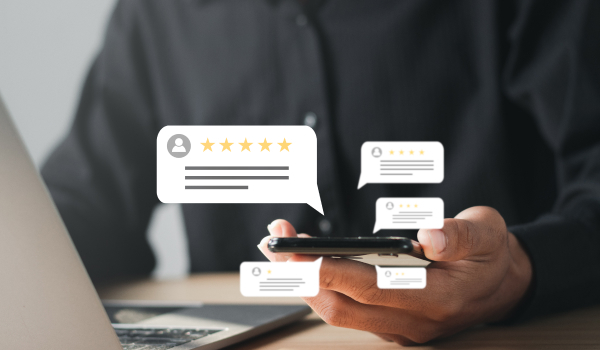
.jpeg?width=150&height=150&name=casual%20photograph%20(1).jpeg)


.jpg)

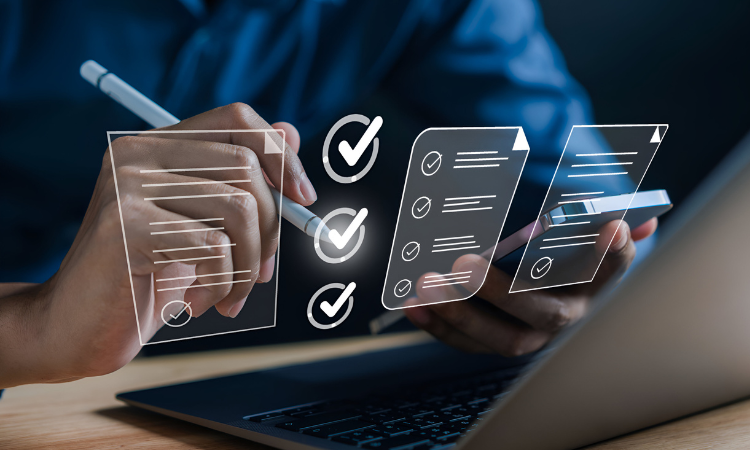


.png)

.jpg)