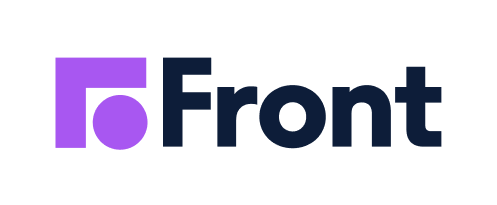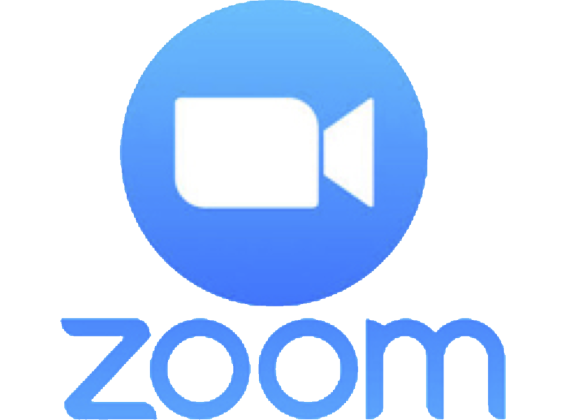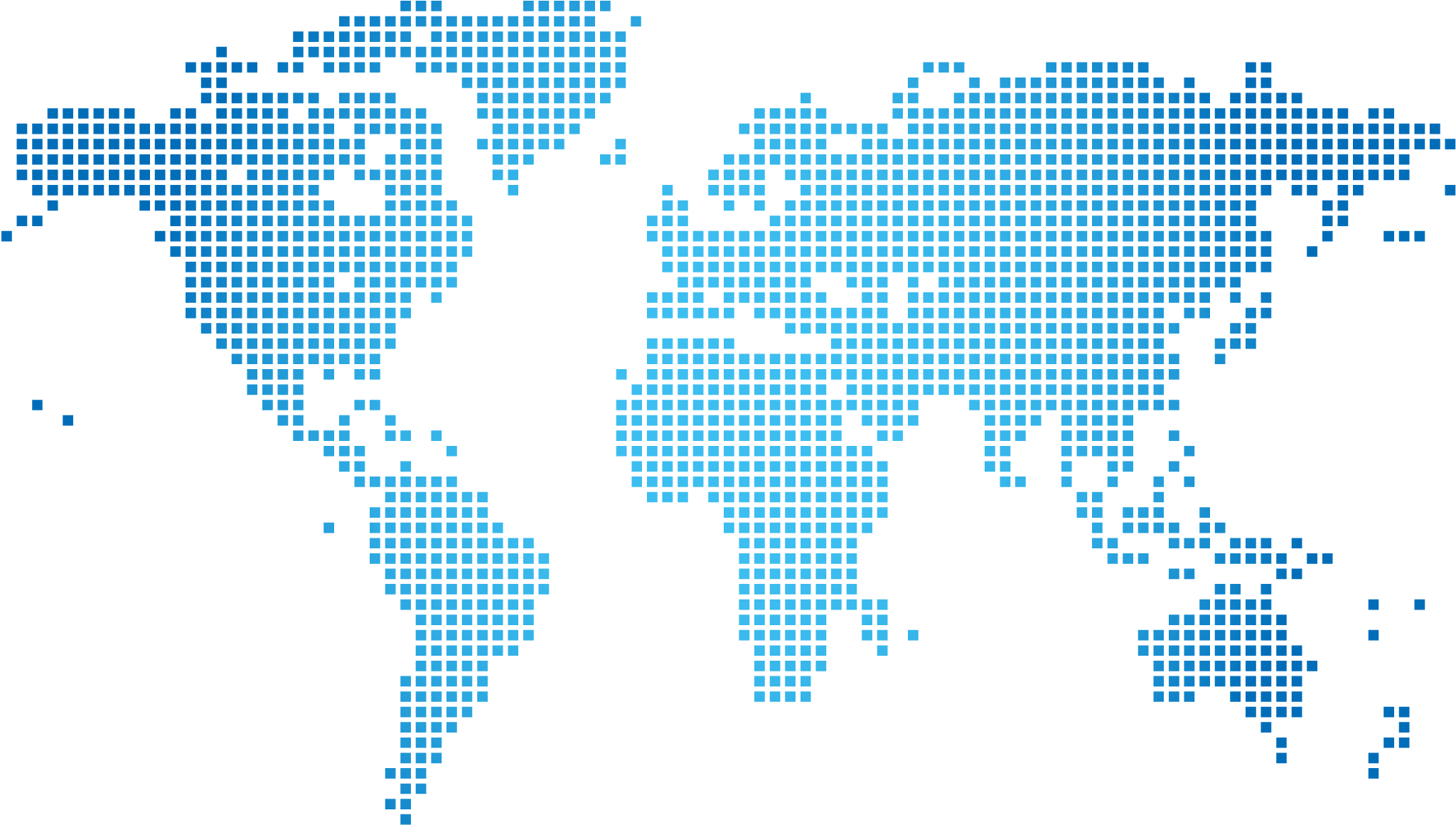Introducing User Segmentation — Deliver surveys and feedback forms with precise targeting using powerful User Segments. Learn more
Zonka Feedback gets smarter with AI: Build smarter surveys, unlock deeper insights ➝
- Software
- Platform
-
CX & Survey Software Measure CX with NPS®, CES and CSAT
-
Customer Service Feedback Get insights in quality of customer service
-
Offline & Kiosk Surveys Take on-premises feedback on iOS & Android
-
Surveys for Salesforce Customer Experience Management for Salesforce
-
Product Feedback Get User Satisfaction & Experience In-Product
-
Trusted Security
-
- Channels
- CX Metrics
- Platform
- Features
- Top Features View All Features
Achieve more with Surveys using innovative features
-
Build Surveys Create tailored experiences with intuitive surveys
-
Collect Feedback Gather multichannel feedback seamlessly
-
User Segmentation Personalize customer experiences
-
Automate CX Workflows to streamline customer experience
-
Reporting and Analytics Access in-depth feedback data and survey reports
-
Close Feedback Loop Take action on Customer Feedback to prevent churn
-
Website Intercept Improve user experience
-
APIs & Integrations Seamlessly connect with your favorite tools
-
- Collecting Feedback
- Top Features View All Features
- Solutions
- Integrations
- Pricing
×

Book a Demo with Zonka Feedback
Get Started for Free
- Your account is being created in the
Or, sign up with email
Rated 4.8/5 stars
Get Started for Free
- Your account is being created in the
Or, sign up with email
Rated 4.8/5 stars

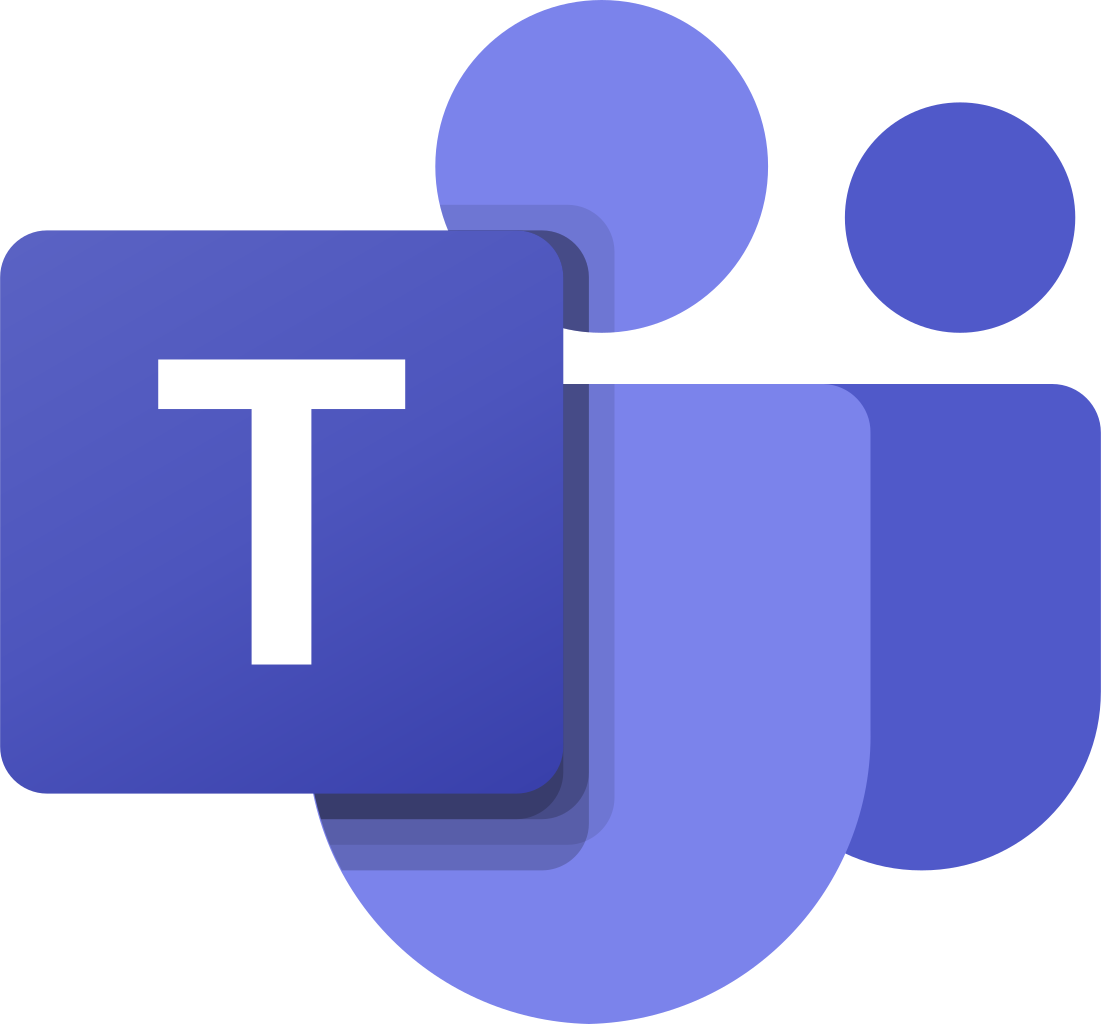 MS Teams
MS Teams