In a world driven by evolving consumer needs, understanding your audience is crucial. The easiest and the most effective way is by leveraging email surveys. Whether you're evaluating customer satisfaction, gathering product feedback, or refining services, email surveys provide a direct channel to engage your target audience.
What makes email surveys stand out is their ability to reach a broad audience effortlessly. With email's widespread usage across demographics and industries, distributing surveys to a large number of recipients is both cost-effective and convenient. This approach also allows respondents the flexibility to complete the feedback surveys at their own pace, potentially increasing the response rate.
However, creating an email survey that maximizes responses requires strategic planning. It involves more than just drafting a few questions; it's about asking the right questions to the right audience at the right time to gather valuable feedback.
This comprehensive guide will walk you through the step-by-step process of creating an email survey that delivers impactful results. So without any further ado, let's get started!
TL;DR
-
Email surveys are a cost-effective method with a high participation rate for gathering customer feedback, which is crucial for driving product or service improvements.
-
An active email list is essential, and surveys should be engaging, concise, and targeted with the appropriate questions.
-
Choosing the right question, selecting the first question thoughtfully, and engaging the respondents from the start are extremely important while crafting your email survey.
-
The design of an email survey can be enhanced by customizing the survey template to reflect the brand and using content blocks can enhance visual appeal.
-
While distributing the email survey, segmenting the audience and personalizing the email can increase the survey completion rate.
-
Zonka Feedback is an email survey tool that can help you create surveys for email in minutes, share them with your target customers, and analyze survey results to close feedback loop. Sign up for a 14-day free trial or schedule a demo to start collecting email feedback effectively.
Get Started with Email Surveys
Create and send email survey invitations, embedded email surveys, in-signature surveys, and measure customer feedback remotely, in real-time.
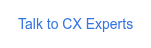
Understanding Email Surveys and Their Importance
Businesses have seen a revolution in collecting feedback through feedback surveys sent via survey email. Proper utilization of email surveys can significantly drive product or service enhancements based on customer needs and preferences. Here's why you must prioritize email surveys.
-
Cost-Effectiveness: Email surveys streamline feedback collection at a lower cost than traditional methods like paper surveys or phone calls, ensuring efficient survey data collection.
-
High Response Rates: Email's widespread use across demographics and industries increases survey reach, email open rate and participation rate, further boosted by respondent convenience.
-
Easy Integration: Email surveys can seamlessly integrate into email signatures, also known as email signature surveys or individual messages which enhances respondent convenience, unlike other surveys like website surveys.
-
Simplified Survey Automation: Automated processes streamline survey distribution and data collection, eliminating the need for extensive coding knowledge.
By utilizing online survey software that enables you to create surveys using features like design and targeting and allows you to add an active email address list for easy survey distribution, you can effortlessly jumpstart the feedback collection process and shape your business outcomes effectively.
That being said, let us look at how you can create an email survey using good survey software to collect maximum survey responses and valuable feedback.
How to Create Email Survey?
When it comes to creating email surveys, there are different approaches that email survey tools offer. Some allow you to create surveys from the ground up, while others provide pre-designed templates for quickly creating email survey within minutes. Platforms like Zonka Feedback provide flexibility for both approaches.
No matter which method you use, you need to focus on the survey questions to evaluate if it is serving your purpose of engaging your active email list.
Crafting Your First Survey Question
The first question of your survey sets the tone for the entire survey experience for your respondents. A thoughtfully formulated first question is not just the first step, but a critical one in creating a successful email survey.
Hence, it is imperative to formulate an intriguing first question that encourages further participation from respondents. Opt for question types like single answer selection, smiley scale, NPS, rating, or a welcoming message to encourage respondent participation from the start.
In Zonka Feedback, you can add or write your first question by following these steps
-
Sign up for free trial. You will be directed to the dashboard from where find 'Add Survey' option.
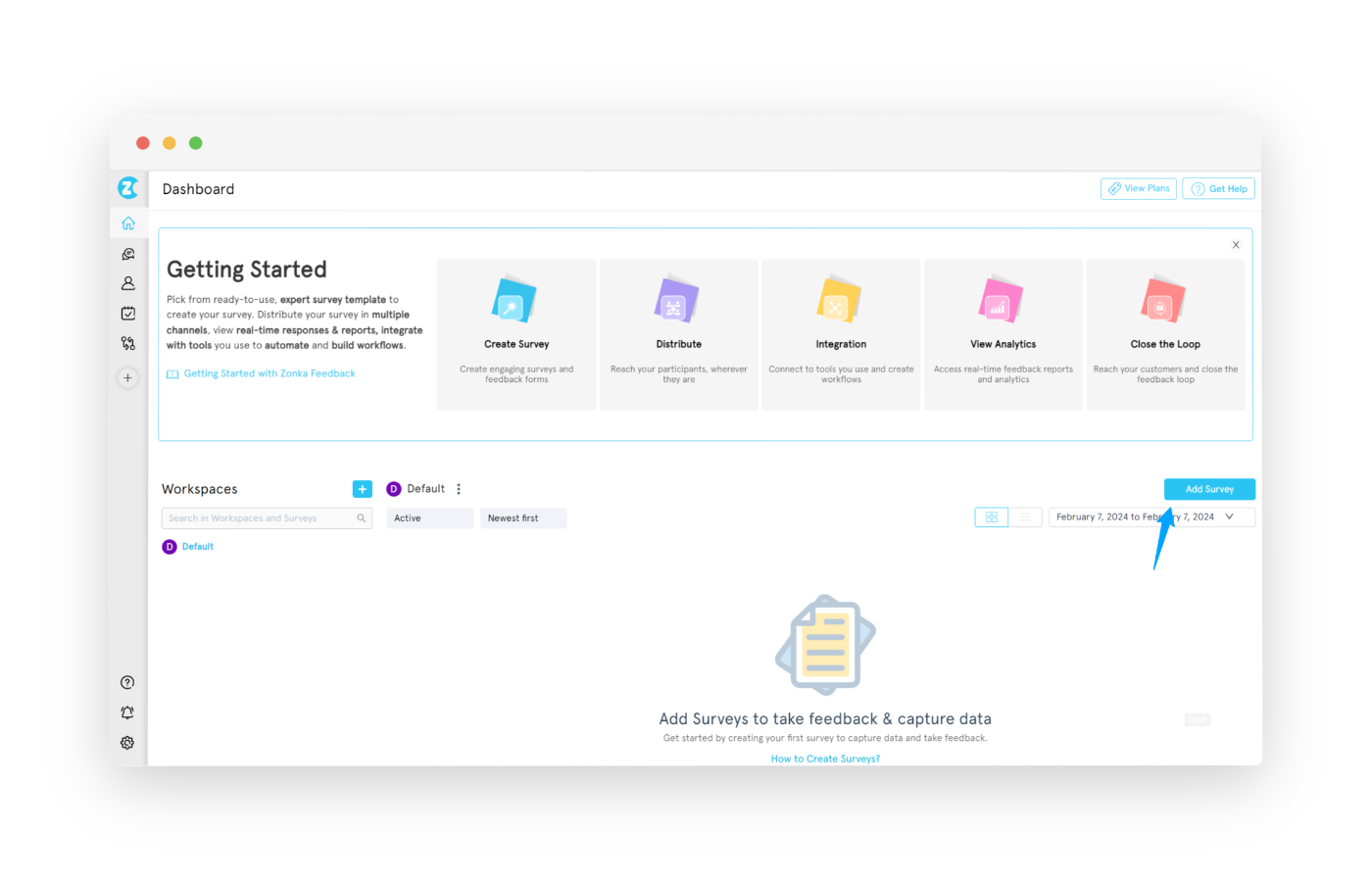
-
You’ll be redirected to the Zonka Feedback survey template library which has over 500+ survey templates. Select the one that best suits your email survey needs.
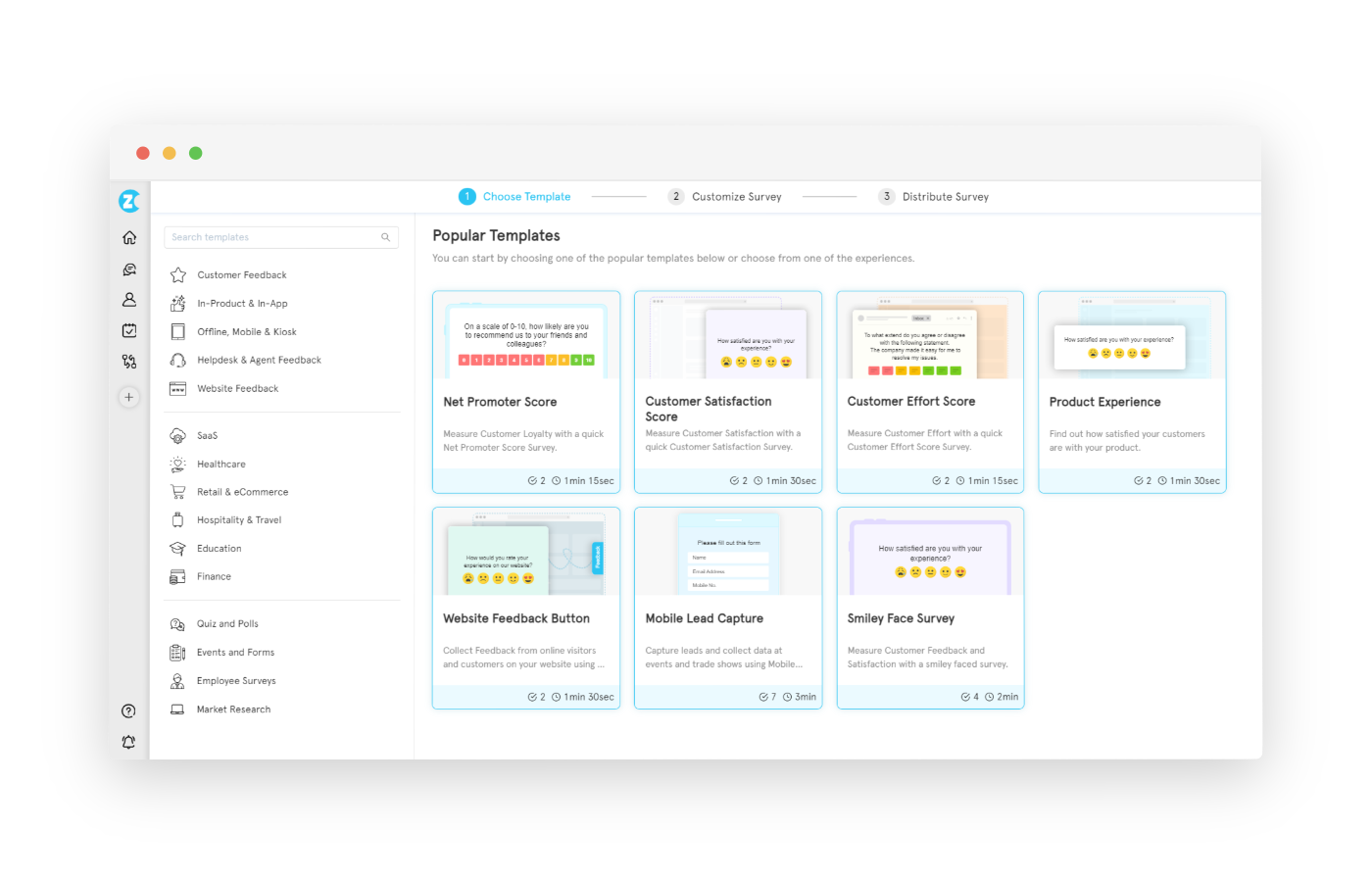
-
You can see your survey preview. Click 'Continue' to see the sample first question from your chosen template on screen. Edit it using the available options on the right side if needed.
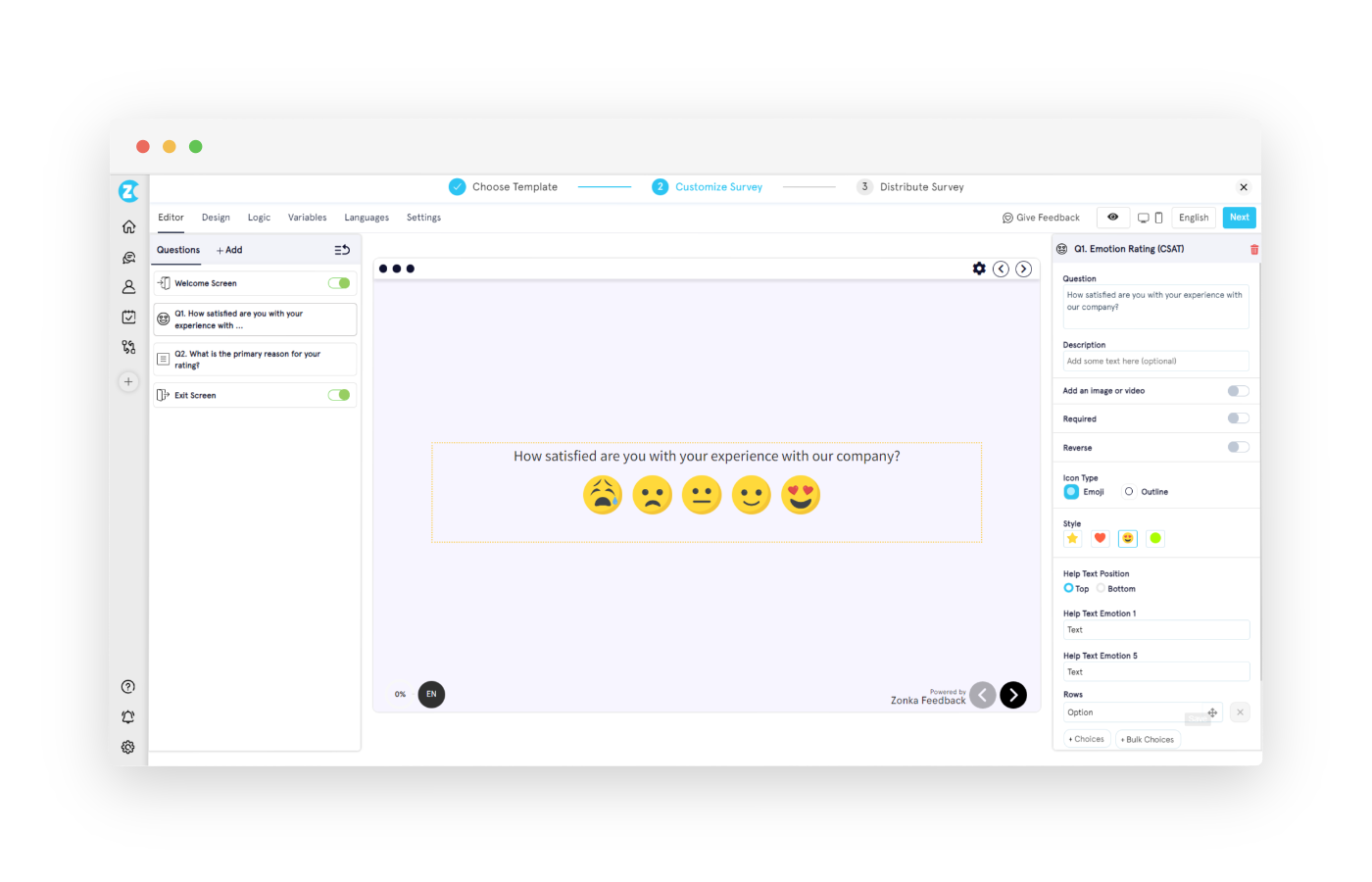
Choosing the Right Question Type
When selecting the question type for your survey, consider the information you’re seeking and the quality of data you want to collect. From multiple choice to rating scale questions, each type serves a unique purpose and can significantly impact respondent engagement.
Include these survey questions types available in Zonka Feedback to add in your email survey to engage respondents:
-
Multiple Choice Question: It offers predefined response options to streamline the survey-taking process and facilitate the collection of structured quantitative data.
-
Likert Scale Questions: Add Likert scale questions to measure the degree of agreement or disagreement with a statement on a scale often ranging from "strongly agree" to "strongly disagree."
-
Emoji-Based Questions: Incorporate smile face survey questions to add a visually engaging element and capture nuanced respondent sentiments with ease.
-
Open-Ended Questions: Encourage respondents to provide detailed, personalized responses in their own words through open-ended survey questions.
-
Rating Scale Questions: Include survey rating scale questions such as 1 to 5 rating scale or 1 to 7 rating scale, or 1 to 10 rating scale survey questions to gauge customer satisfaction.
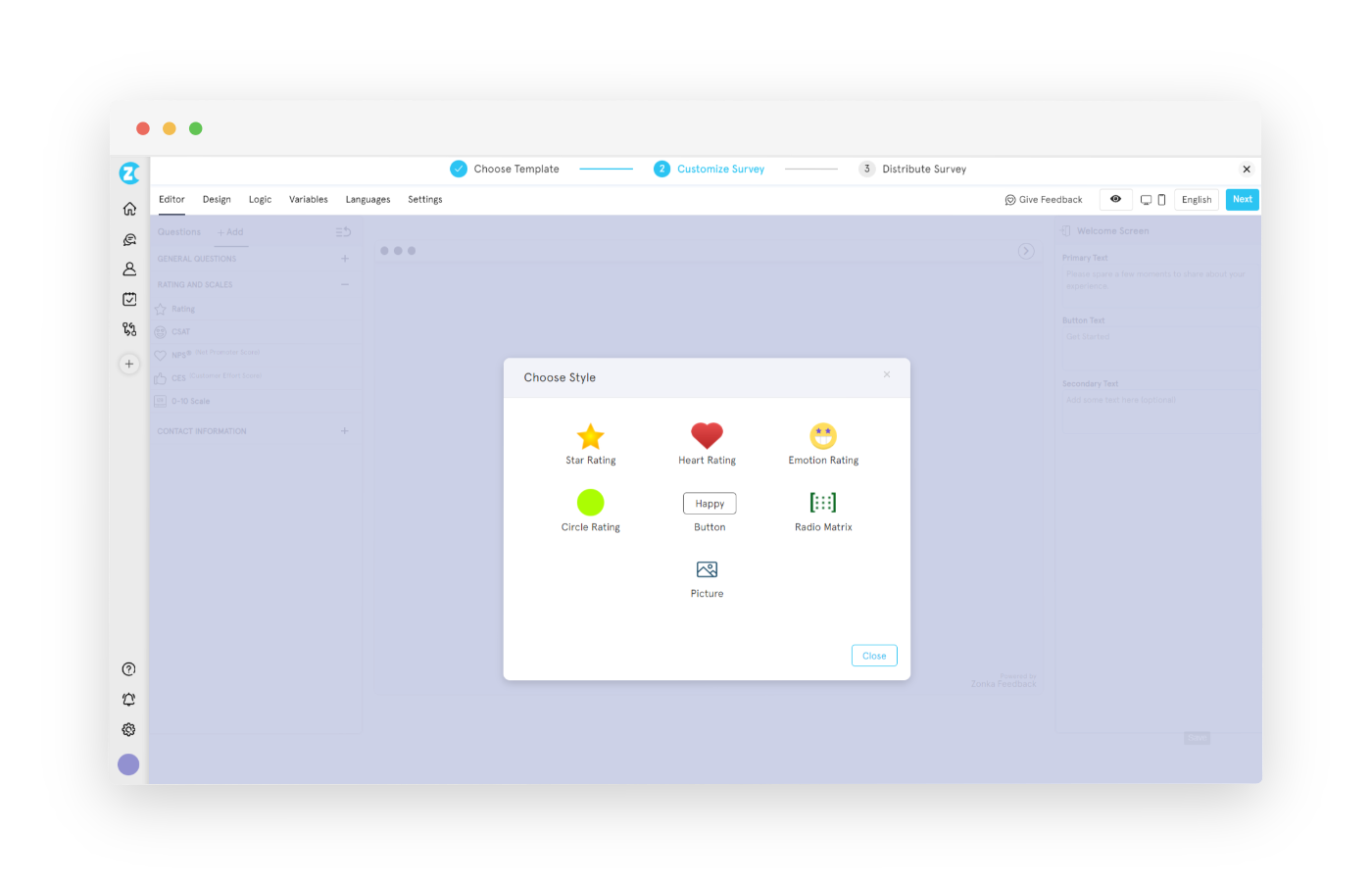
You can click on the '+Add' option and select 'Rating and Scales' to choose from a variety of question types available.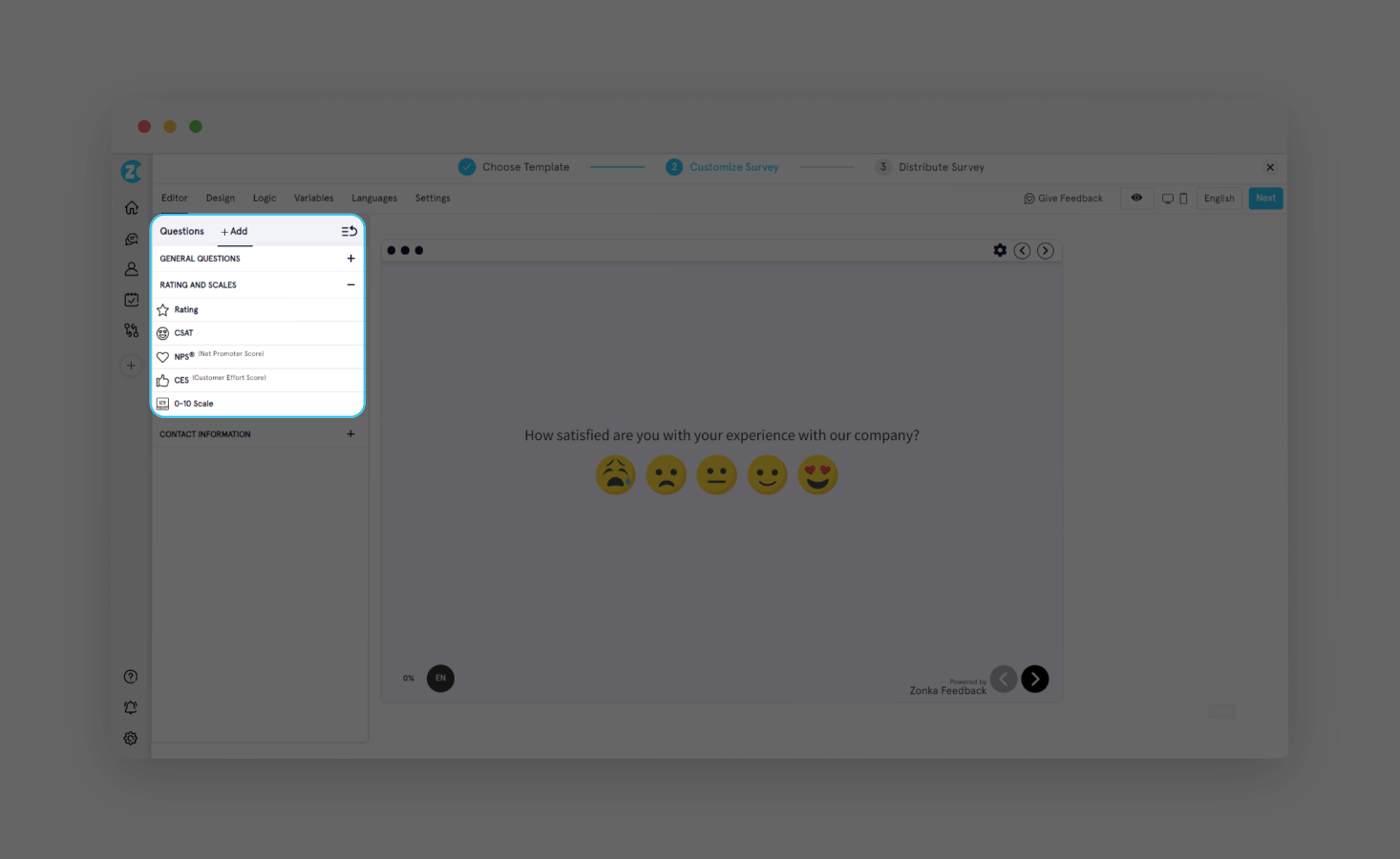
Engaging Respondents from the Start
The first question of your survey can greatly influence the way respondents tackle the subsequent questions. As such, it’s important to invest time in crafting an engaging first question that captures the respondent’s attention. Some effective examples of initial questions include:
-
Asking respondents about their initial thoughts upon accessing your website
-
Asking how they found your company
-
Asking how your service has positively impacted their lives
Furthermore, there are several strategies you can employ to enhance engagement, such as outlining the survey’s purpose, keeping the survey concise, providing incentives, and personalizing the invitation.
Designing Your Email Survey
With your questions prepared, you can now proceed to design your email survey. This involves customizing your survey template and adding content blocks to enhance the visual appeal and navigation of your email survey. To improve navigation, you can
-
Utilize an embedded survey within the email to simplify the completion process for respondents
-
Ensure that supported question types are embedded as the initial question on the survey's opening page.
-
Creating a focused and urgent call to action that prompts immediate engagement with the survey
Customizing the Survey Template
Customizing your survey template to match your brand’s look and feel ensures a consistent user experience. By using a survey tool that allows extensive customization, you can easily modify a survey template by adjusting and adding
-
Visual Appeal: Adjust colors, fonts, and layout for an aesthetically pleasing survey experience
-
Branding Elements: Incorporate company logo, email signature banner, brand colors, and fonts.
-
Header and Footer: Design with company name, survey title, and contact information.
-
Custom Background: Choose a background color or image for consistency.
In Zonka Feedback, you can go to the 'Design' tab (next to Editor) to find a theme that you like.
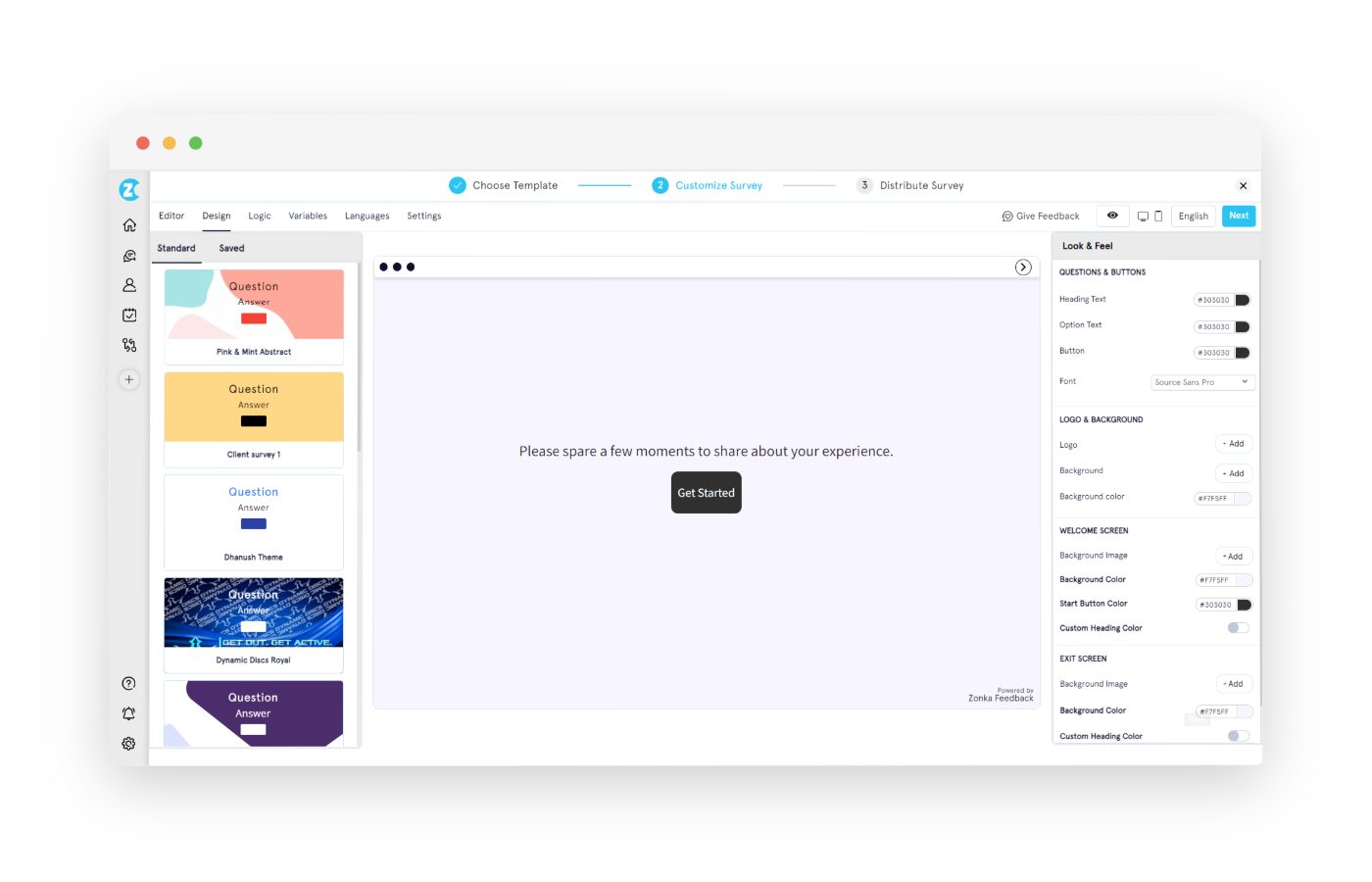
You can also customize the appearance of your email survey by exploring the options in the 'Look & Feel' section.
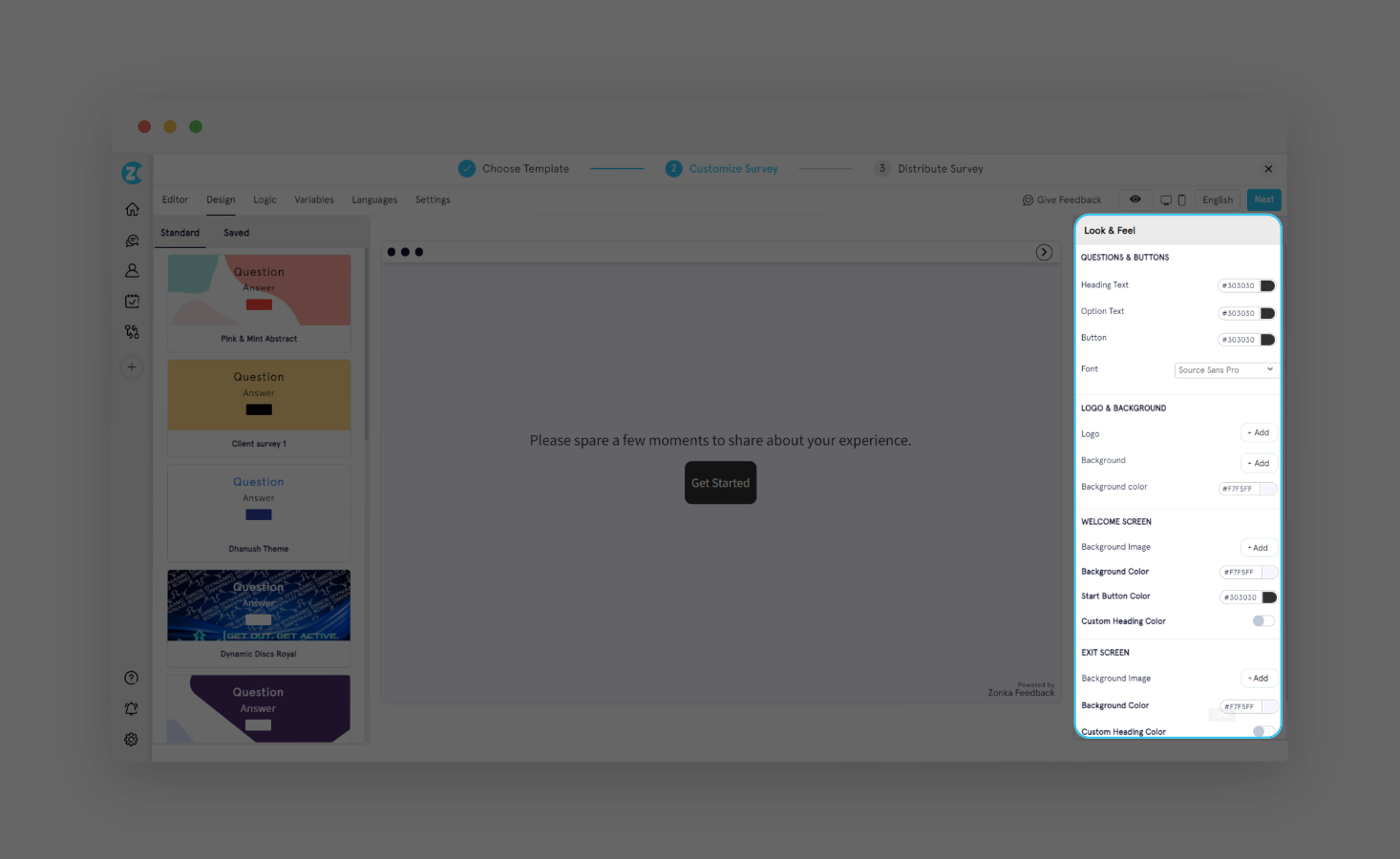
Adding Content Blocks
Content block refers to sections or elements, such as survey buttons or text, that can be integrated into the email. You can enhance the survey experience and provide pertinent context for respondents by incorporating images and text content blocks into your survey.
While images, videos, and audios are basic multimedia elements, here's what more you can fill:
-
Animations: Add dynamic motion graphics for visual interest and engagement
-
Social Media Icons: Add icons to encourage respondents to follow or engage on social platforms.
-
Hyperlinks: Include links to external resources or websites for further information or reference.
-
Buttons: Use clickable buttons like radio buttons, dropdown menus, checkbox buttons, slider controls, etc., to navigate through the survey or trigger specific actions.
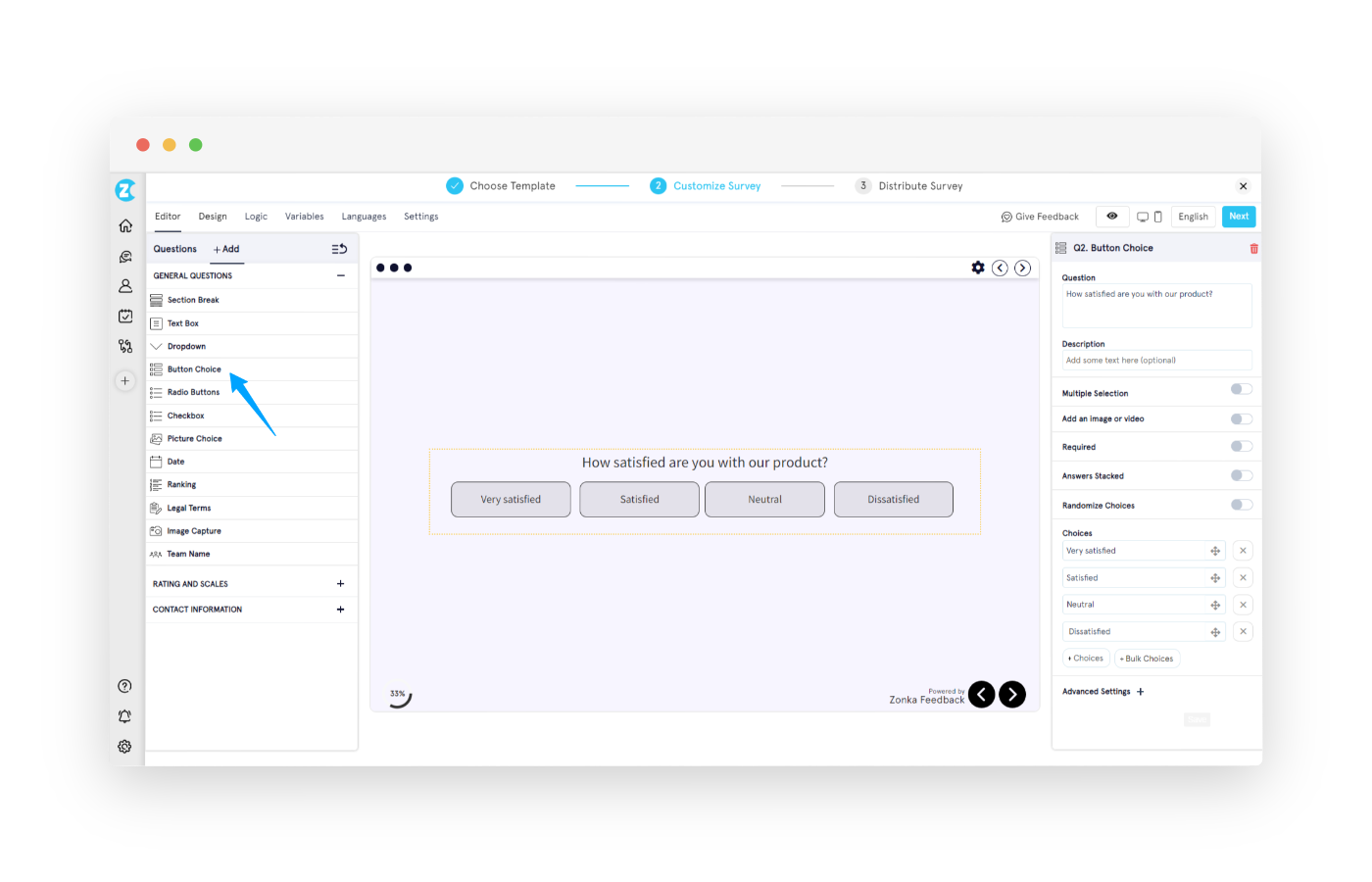
You can also add logic to your email survey so that the structure of your survey adapts dynamically based on respondents' answers, ensuring a personalized and streamlined experience. For this,
-
Navigate to 'Logic' tab and confirm your skip logic conditions
-
For example, you can create logic to direct subscribers to the thank you page if they are satisfied to keep the survey brief
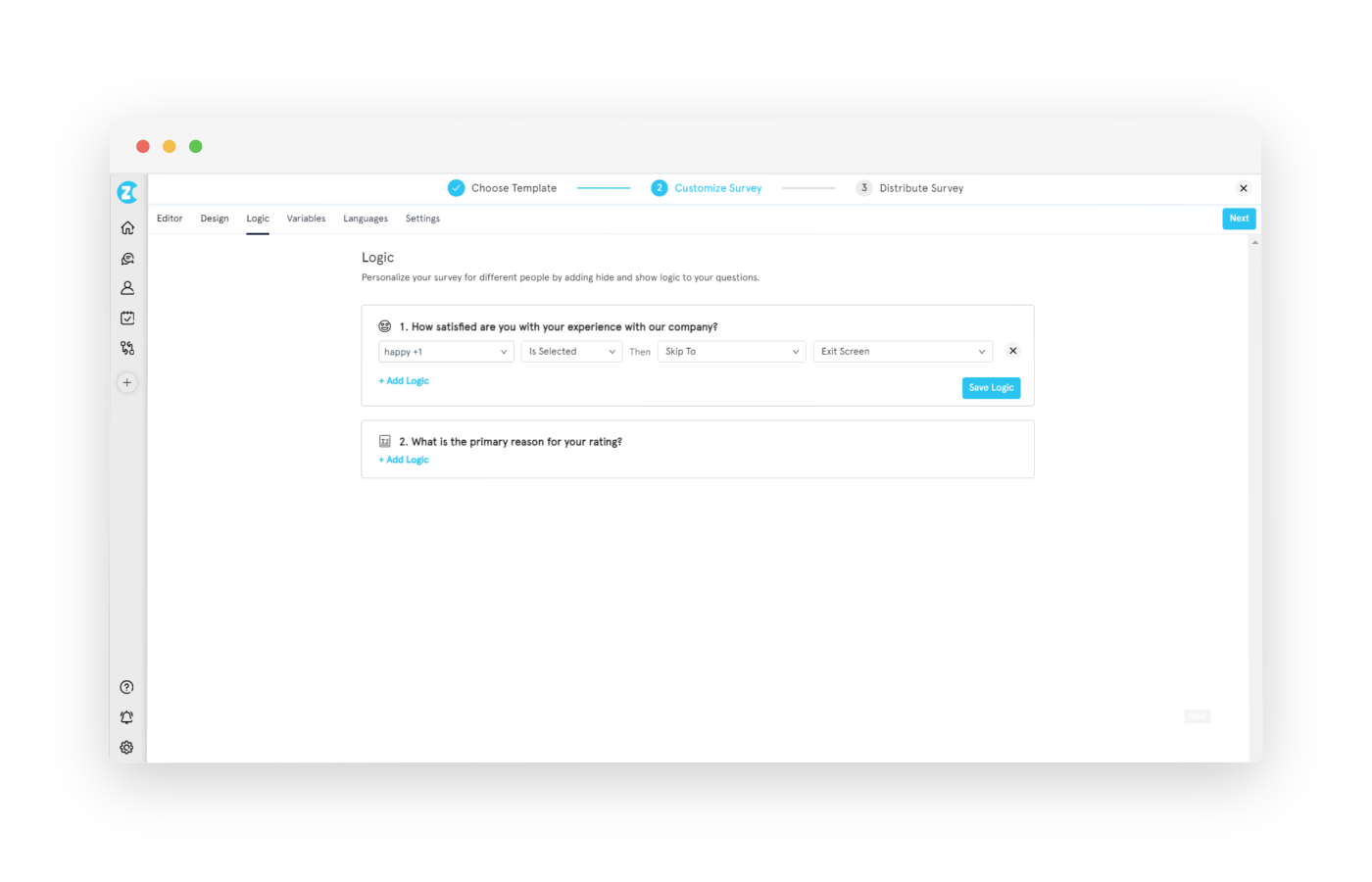
Distributing Your Survey via Email
With your survey designed and prepared, you're ready to move on to distribution. Utilizing an advanced survey tool like Zonka Feedback provides various distribution methods tailored to your email campaign needs. You can
-
Send via the Zonka Feedback Platform: Compose and send or schedule email surveys with survey link or embedded survey questions directly through Zonka Feedback
-
Add Survey Questions in Email Signature: Add email survey with survey link, buttons, or questions as part of your email signature
-
Download email survey templates: Get HTML code to embed and send email surveys from other marketing platforms or marketing automation tools such as HubSpot, Intercom, or Salesforce
-
Trigger email surveys via integrations: Connect your Zonka Feedback account with other business apps like Zendesk, Freshdesk, or Pipedrive to trigger email surveys through integrations
-
Trigger Email Surveys with APIs: If your business app doesn't seamlessly integrate with Zonka Feedback, connect it to other apps via APIs to trigger email surveys effectively
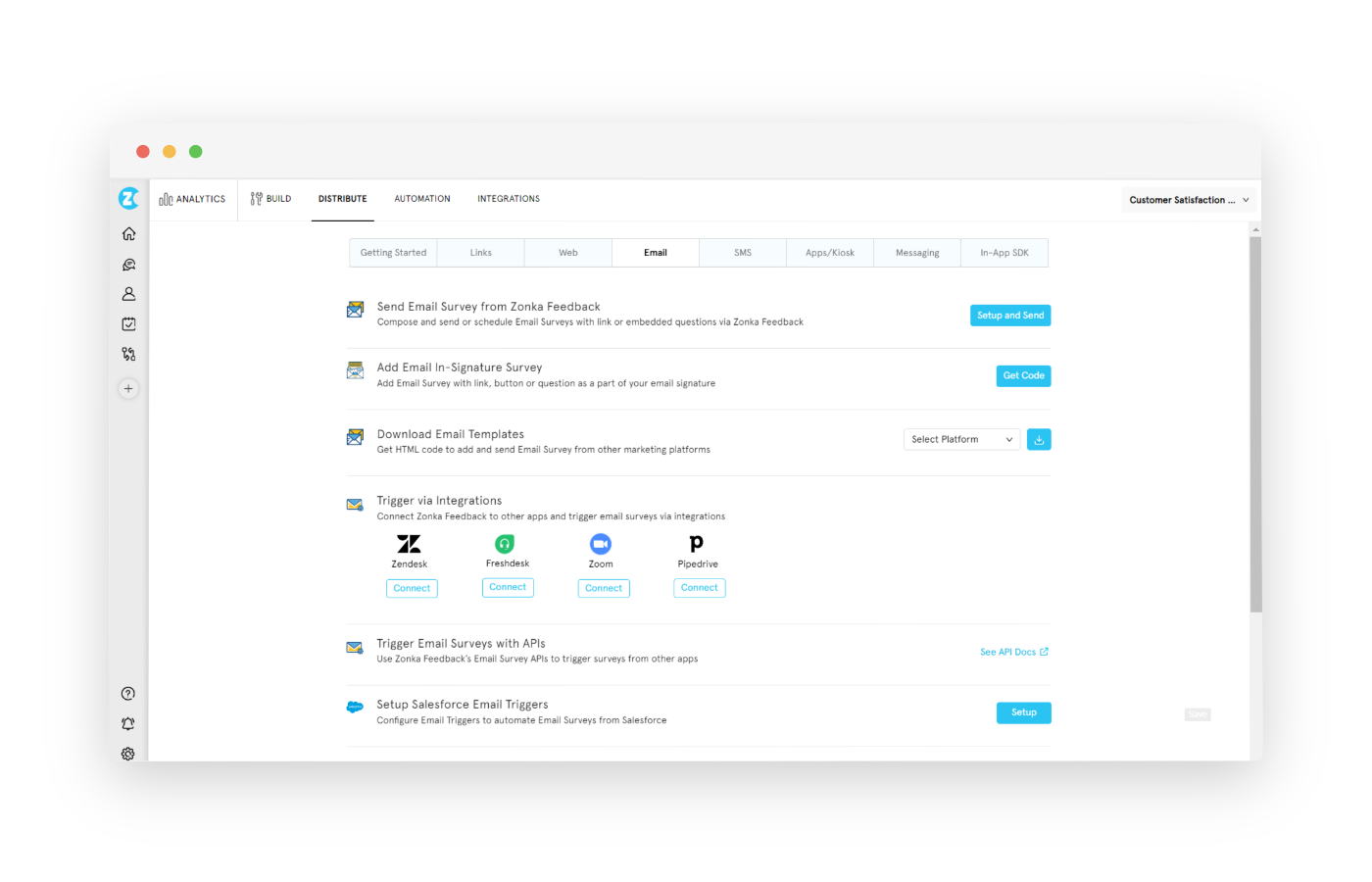
Segmenting Your Audience
Segmenting your audience means categorizing users into well-defined and accessible groups and target your surveys appropriately, ensuring they reach the right people.
In Zonka Feedback, you can segment your audience based on contacts, visit analytics, scores, survey interaction, all of which can significantly improve the relevance of your survey and the quality of feedback you collect.
-
Click on the 'Contact and Segment' on the right side of the dashboard and select the segments option.
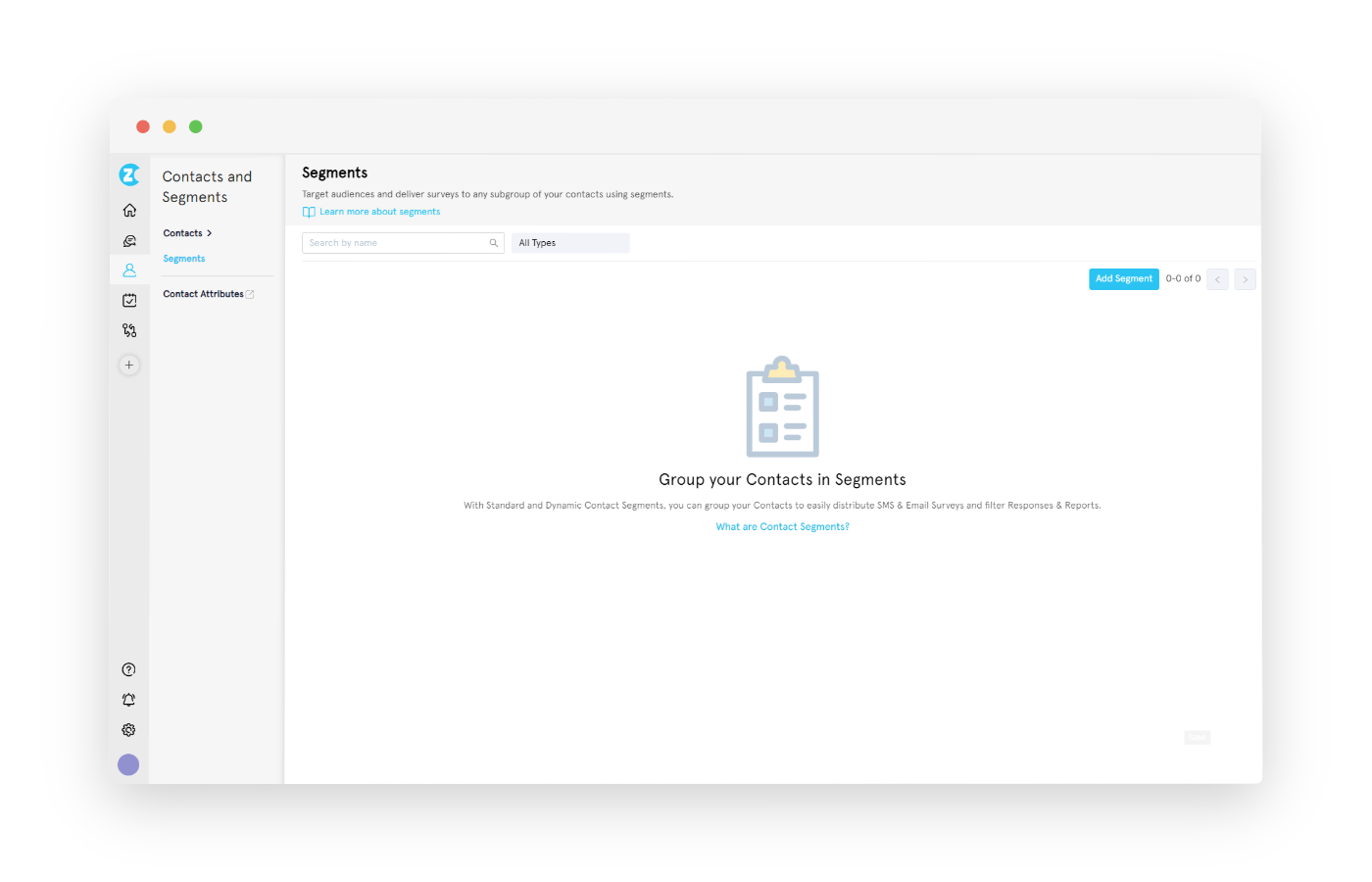
-
Choose the segment option and select static or dynamic segment based on whether you want to update the segment manually or automatically.
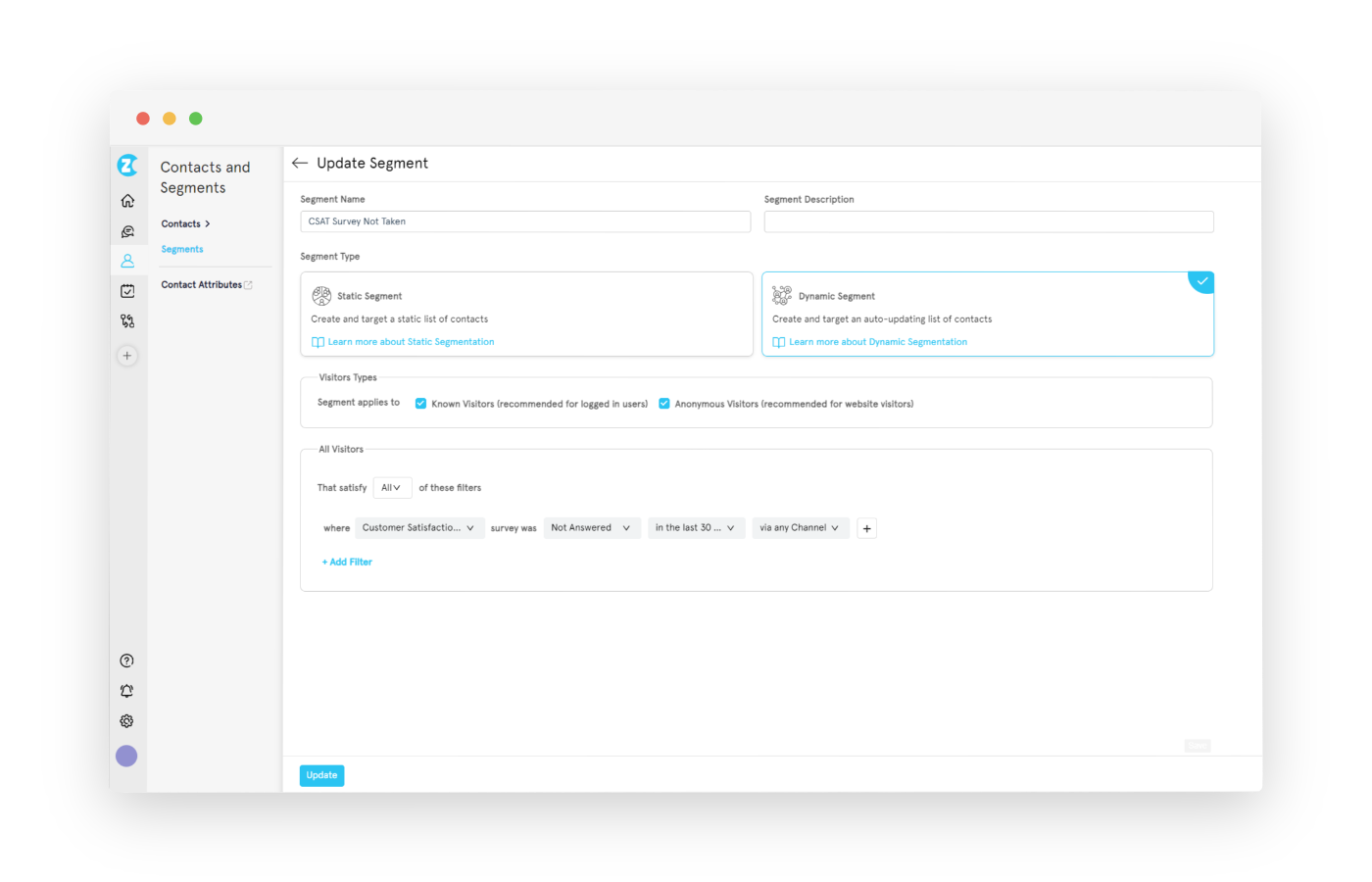
-
Add your filters, click on Create and go to 'Distribution' and select send email and add recepients.
-
Choose the option of 'Select Contact Segment' in the email editor and your segment will be visible.
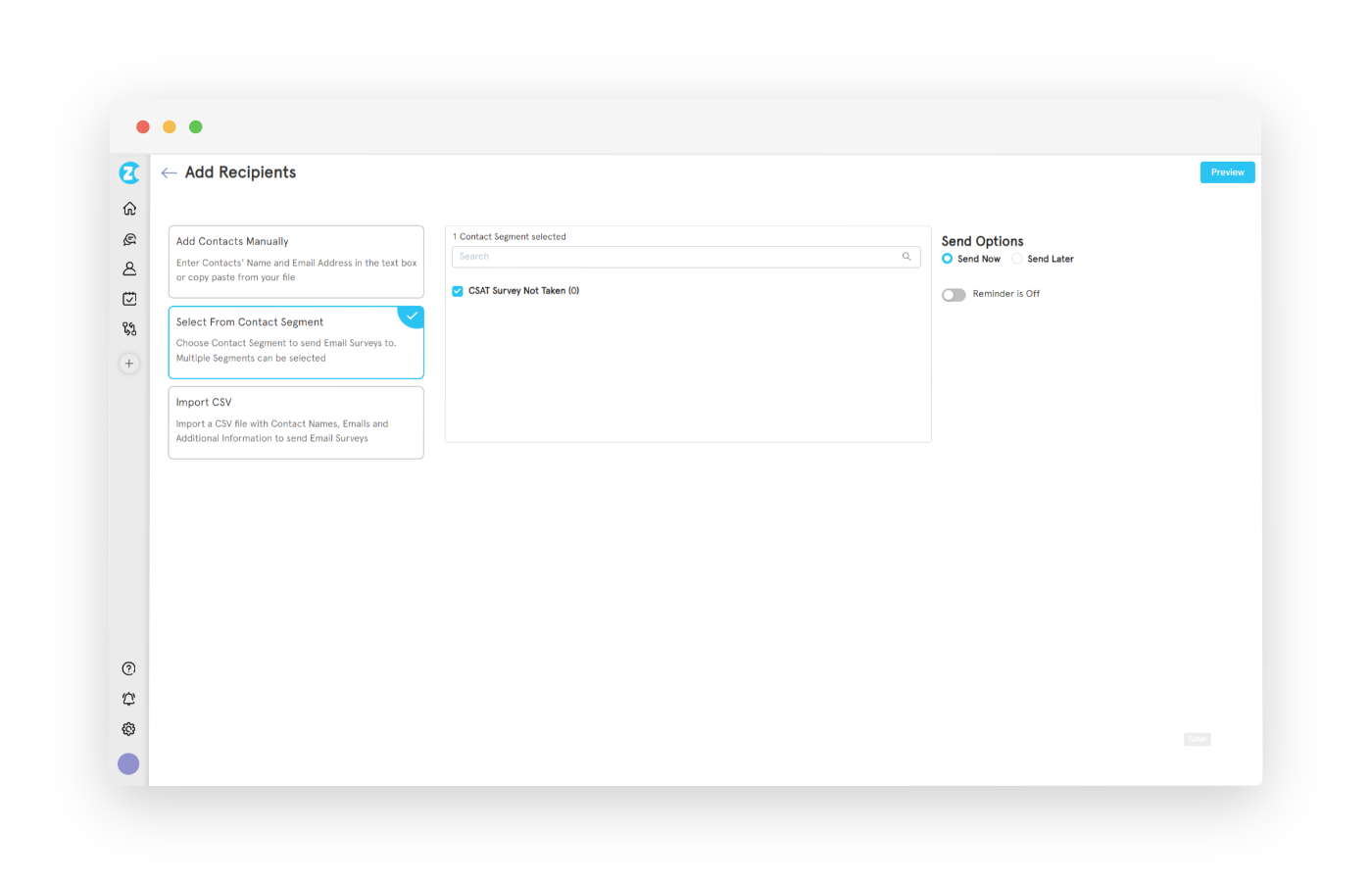
Personalizing Your Survey Invitation Email
Personalizing your survey invitation email can significantly boost your survey’s response rates. In Zonka Feedback, you can easily personalize and white-label survey by performing a few simple steps that can elevate your survey and personalize your email survey invitation.
-
Inserting Placeholders: Edit email content by clicking anywhere in the content to insert contacts or survey variables to make your content more personalized
-
Editing the Subject Line: Customize the email subject lines to grab the recipient's attention and entice them to open the email.
-
Changing the Sender: You can designate a specific sender for your survey email, whether it's an individual's name or your company's name, to establish trust and credibility with the recipient.
-
Uploading Image: Enhance the visual appeal of your email invitation by uploading images or logos that represent your brand or the survey's purpose.
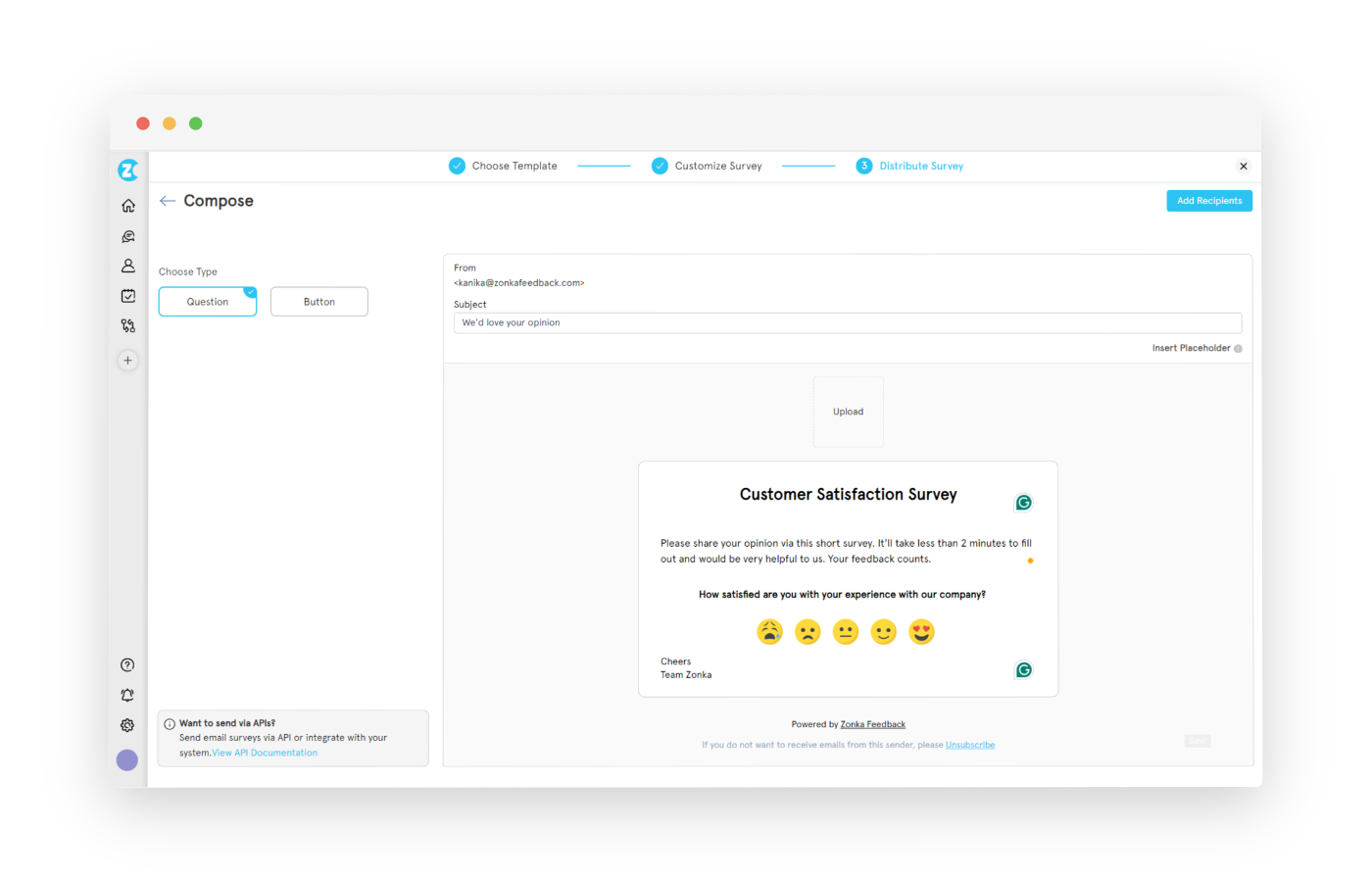
Setting up Workflows & Automation
Setting up workflows means that you can easily address customer issues to enhance loyalty and satisfaction. You can do this by automating follow-up actions according to net promoter score or customer satisfaction score responses.
In Zonka Feedback, you can automate your tasks based on multiple answers that you receive in your email surveys. By setting up workflows, you can ensure that specific actions are taken automatically when certain trigger conditions are met. You can
-
Email to Respondent: Customize automated email workflows triggered by survey responses to reach respondents with tailored messages.
-
Email to Team: Automate email workflows triggered by survey responses to notify and involve team members promptly.
-
Automatically Tag a Response: Categorize responses for easy analysis.
-
Mark Response as Urgent and Task for the Team: Flag urgent responses and assign tasks.
-
Send Another Follow-up Email Survey to Contact: Schedule additional surveys for continued feedback collection.
-
Send Email to Respondent and Team: Automate email notifications to both respondents and team members.
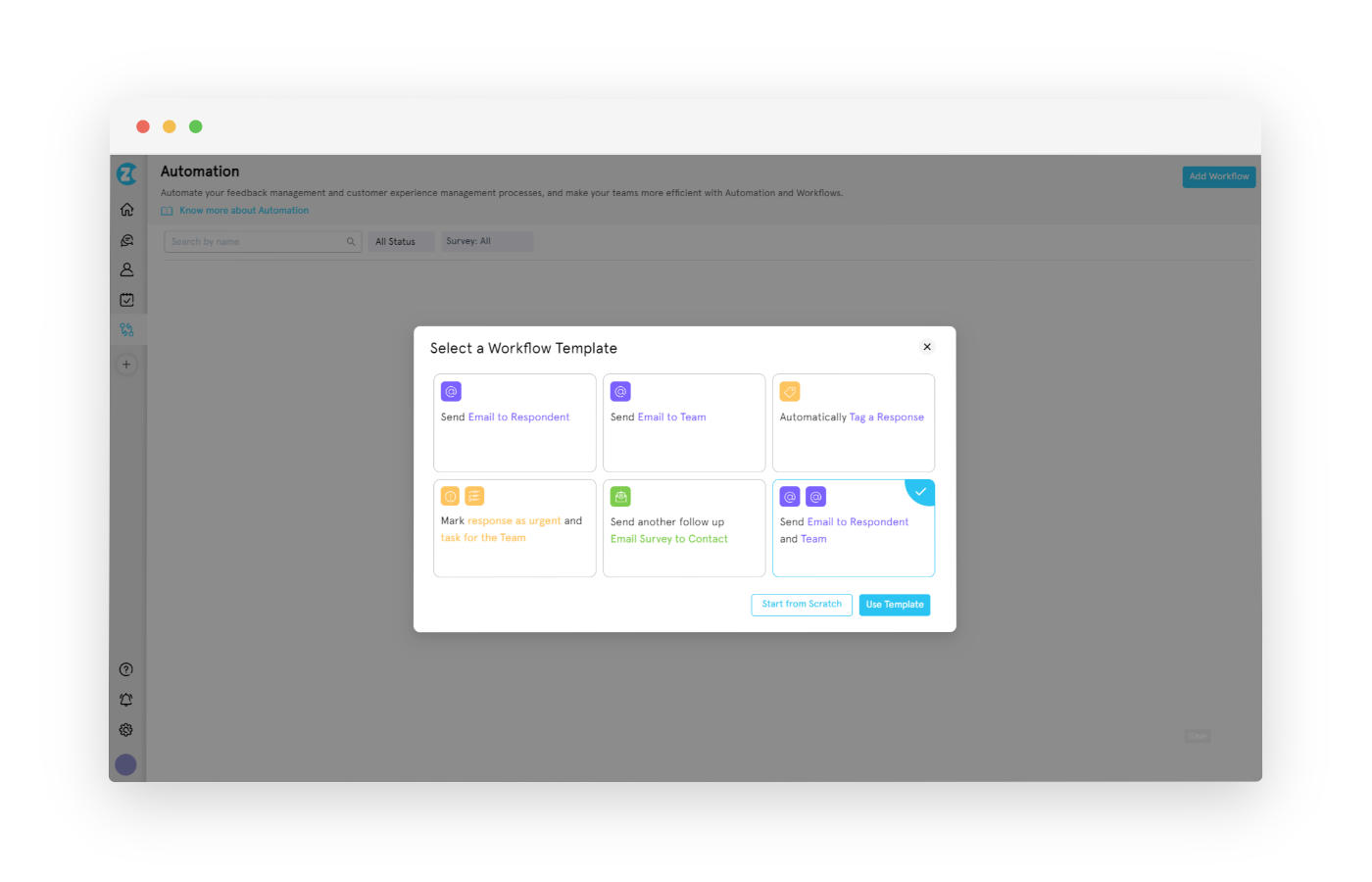
Closing the Feedback Loop with Zonka Feedback to Gauge Customer Satisfaction
Email surveys offer a cost-effective and efficient way to gather valuable customer feedback. By choosing an effective online survey tool that offers careful design, thoughtful question selection, and effective distribution, you can boost your response rate, optimize your new survey and guide your email marketing strategy.
This will further lead to the collection of more valuable feedback, yielding actionable insights that can improve customer experience and boost satisfaction, loyalty, and retention. To achieve this, it’s essential to start collecting feedback effectively by utilizing a survey preview.
Zonka Feedback is one such survey software that provides a range of functionalities including survey email template for accessing detailed feedback data, generating comprehensive survey reports, and conducting analytics. You can even automate follow-up actions that can greatly enhance the efficiency and effectiveness of your email surveys.
Sign up for a 14-day free trial and create surveys for email that can help you understand your customers better and enhance your business strategy.




.jpg)

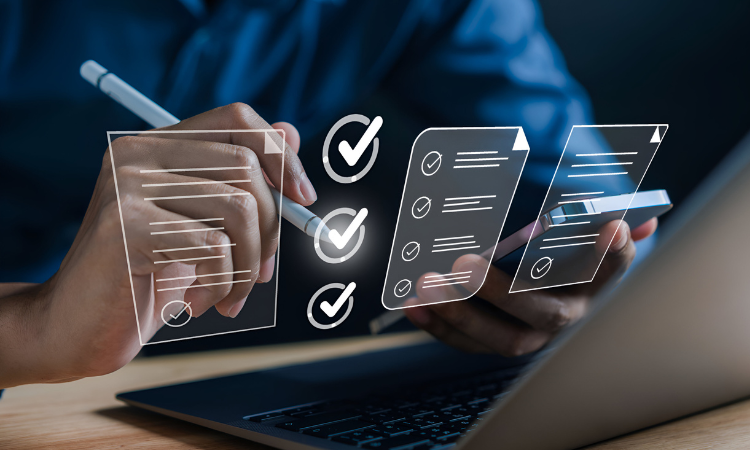


.png)

.jpg)